17 lines
1.1 KiB
Markdown
17 lines
1.1 KiB
Markdown
|
|
# Testing notes and ZIP for release 10.0.3
|
||
|
|
|
||
|
|
Zip file for testing: [woocommerce-gutenberg-products-block.zip](https://github.com/woocommerce/woocommerce-blocks/files/11288213/woocommerce-gutenberg-products-block.zip)
|
||
|
|
|
||
|
|
## WooCommerce Core
|
||
|
|
|
||
|
|
### Fix image editor in Featured Product/Category blocks on WP 6.2. [(9142)](https://github.com/woocommerce/woocommerce-blocks/pull/9142)
|
||
|
|
|
||
|
|
0. With WP 6.2:
|
||
|
|
1. Create a post and add the Featured Category block.
|
||
|
|
2. Click on the button to edit the image (note: this button is only available if the category has an image, if you don't have any categories with images, go to `wp-admin` > Products > Categories and edit a category to add an image):
|
||
|
|
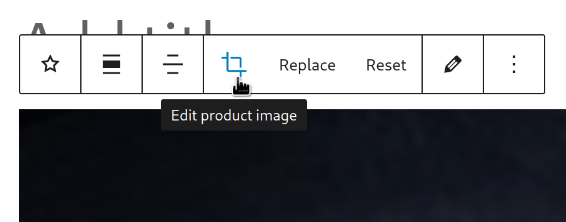
|
||
|
|
3. Make some changes (rotate, zoom, change aspect ratio, etc.) and apply them.
|
||
|
|
4. Verify the changes are applied and there are no errors in the browser devtools console (you can open it with <kbd>F12</kbd>).
|
||
|
|
5. Repeat all the steps above with the Featured Product block.
|
||
|
|
6. Repeat all steps above with WP 6.1 (you can use [WP Downgrade](https://wordpress.org/plugins/wp-downgrade/)).
|