WC Blocks introduces the button component, it differs from a generic `button` in that it has some default styles to make it correctly fit in the Blocks design.
Notice the button component doesn't have the `.button` class name. So themes that wrote some styles for buttons might want to apply some (or all) of those styles to the button component as well.
## Mobile submit container
In small viewports, the Cart block displays the _Proceed to Checkout_ button inside a container fixed at the bottom of the screen.
By default, the container has a white background so it plays well with the button component default colors. Themes that want to apply the same background color as the rest of the page can do it with the following code snippet:
Take into consideration the container has a top box shadow that might not play well with some dark background colors. If needed, it can be modified directly setting the `color` property (internally, shadow color uses `currentColor`, so it honors the `color` property):
By default, it uses a combination of black and white borders and shadows so it has enough contrast with themes with light and dark backgrounds. Themes can modify the colors with their own palette with a single CSS selector and four properties. For example:
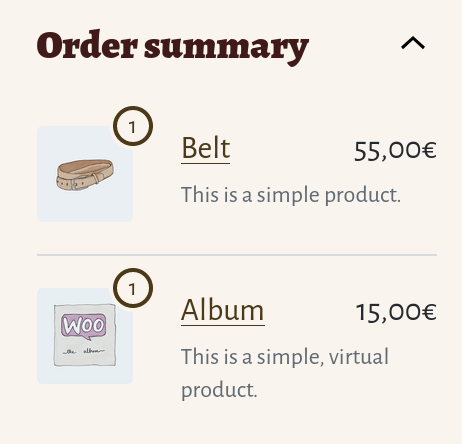
🐞 Found a mistake, or have a suggestion? [Leave feedback about this document here.](https://github.com/woocommerce/woocommerce-blocks/issues/new?assignees=&labels=type%3A+documentation&template=--doc-feedback.md&title=Feedback%20on%20./docs/designers/theming/cart-and-checkout.md)