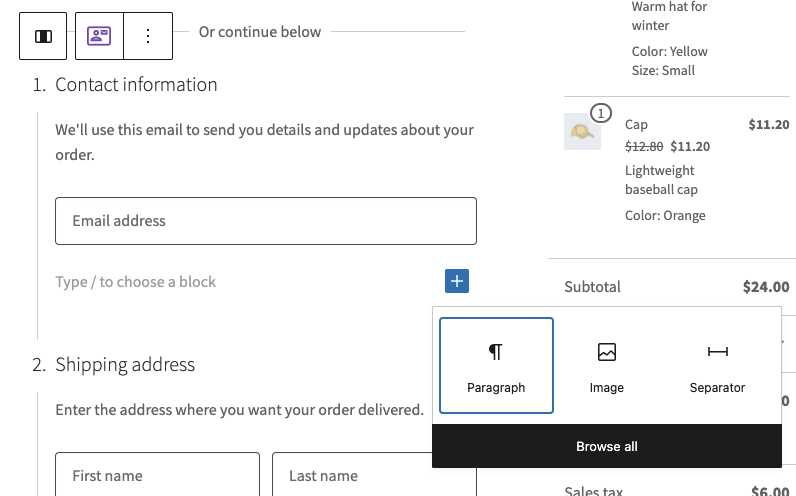* Added new OrderSummaryTotals Block * Refactor order summary and totals block to contain the inner children * Add migration for Order Summary Block * Migration to handle older order summary without totals block * Remove empty lines from order summary migration * block editor migration for order summary * Fix isEligible function * Update Totals title * Add checkout totals * Remove echos and dies * replace individual checkout blocks with totals block * Change parent of totals inner blocks and add totals block to innerBlockAreas map * change CART_ORDER_SUMMARY_TOTALS to CHECKOUT_ORDER_SUMMARY_TOTALS * Fix linting issues * fix lint warnings * Add changelog * Lock movement of the taxes block in attributes.tsx * Less indentation in the render function of CartOrderSummaryBlock and CheckoutOrderSummaryBlock * Rename webpack chunkName for order summary totals |
||
|---|---|---|
| .. | ||
| test | ||
| README.md | ||
| get-registered-blocks.ts | ||
| index.ts | ||
| inserter.png | ||
| register-checkout-block.ts | ||
| registered-blocks.ts | ||
| types.ts | ||
| utils.ts | ||
README.md
Blocks Registry
Table of Contents
- How Inner Blocks Work
- Inner Block Areas
- Registering a Block
registerCheckoutBlock( options )getRegisteredBlocks( blockName )hasInnerBlocks( blockName )
This directory contains the Checkout Blocks Registry. This provides functions to register new Inner Blocks that can be inserted automatically, or optionally, within the Mini-Cart, Cart and Checkout blocks in certain areas.
Registered Inner Blocks can either be forced within the layout of the Cart/Checkout Block, or they can just be made available to merchants so they can be inserted manually. Inner Blocks registered in this way can also define a component to render on the frontend in place of the Block.
How Inner Blocks Work
The Checkout Block has several areas in which inner blocks can be registered and added. Once registered, blocks can be inserted by merchants:
If a block is forced, merchants won't see the option to insert the block, they will just see the block inserted by default, and they won't be able to remove it from the layout.
Inner Block Areas
Blocks can be registered within several different areas or parent blocks. Valid values at time of writing include:
| Parent Block/Area | Description |
|---|---|
woocommerce/checkout-totals-block |
The right side of the checkout containing order totals. |
woocommerce/checkout-fields-block |
The left side of the checkout containing checkout form steps. |
woocommerce/checkout-contact-information-block |
Within the contact information form step. |
woocommerce/checkout-shipping-address-block |
Within the shipping address form step. |
woocommerce/checkout-billing-address-block |
Within the billing address form step. |
woocommerce/checkout-shipping-methods-block |
Within the shipping methods form step. |
woocommerce/checkout-payment-methods-block |
Within the payment methods form step. |
See the innerBlockAreas typedef for the most up to date list of available areas.
Registering a Block
To register a checkout block, first, register your Block Type with WordPress using https://developer.wordpress.org/block-editor/reference-guides/block-api/block-registration/. We recommend using the blocks.json method to avoid
repetition.
When registering your block, you should also define the parent property to include a list of areas where your block will be available. For example:
{
"name": "woocommerce/checkout-actions-block",
"title": "Actions",
"description": "Allow customers to place their order.",
"category": "woocommerce",
"parent": [ "woocommerce/checkout-fields-block" ]
// ...snip
}
Registering a Forced Block
If you want your block to appear within the layout of the Checkout without merchant intervention, you can implement locking as follows:
{
"name": "woocommerce/checkout-actions-block",
"title": "Actions",
"description": "Allow customers to place their order.",
"category": "woocommerce",
"parent": [ "woocommerce/checkout-fields-block" ],
"attributes": {
"lock": {
"type": "object",
"default": {
"remove": true,
"move": true
}
}
}
// ...snip
}
In the above example, the inner block would be inserted automatically, and would not be movable or removable by the merchant.
Passing attributes to your frontend block
For your block to dynamically render on the frontend and have access to its own attributes, both the block name and the list of block attributes need to be passed via HTML data- attributes.
- To render the block on the frontend, you need a
data-block-nameattribute on the HTML with your block namenamespace/block-name. - To access your attributes on frontend, you need to save them as
data-*attributes on the HTML.
Blocks whose namespace is woocommerce or woocommerce-checkout will have this applied to them automatically, but you can also add this behaviour to your own namespace or individual blocks.
To add this behavior to your namespace, you can use the __experimental_woocommerce_blocks_add_data_attributes_to_namespace filter:
add_filter(
'__experimental_woocommerce_blocks_add_data_attributes_to_namespace',
function ( $allowed_namespaces ) {
$allowed_namespaces[] = 'namespace';
return $allowed_namespaces;
},
10,
1
);
To add just a single block, you can use __experimental_woocommerce_blocks_add_data_attributes_to_block filter:
add_filter(
'__experimental_woocommerce_blocks_add_data_attributes_to_block',
function ( $allowed_blocks ) {
$allowed_blocks[] = 'namespace/block-name';
return $allowed_blocks;
},
10,
1
);
Registering a Block Component
After registering your block, you need to define which component will replace your block on the frontend of the store. To do this, use the registerCheckoutBlock function from the checkout blocks registry.
registerCheckoutBlock( options )
This function registers a block and it's corresponding component with WooCommerce. The register function expects a JavaScript object with options specific to the block you are registering.
Usage
// Aliased import
import { registerCheckoutBlock } from '@woocommerce/blocks-checkout';
// Global import
// const { registerCheckoutBlock } = wc.blocksCheckout;
const options = {
metadata: {
name: 'namespace/block-name',
parent: [ 'woocommerce/checkout-totals-block' ],
},
component: () => <div>A Function Component</div>,
};
registerCheckoutBlock( options );
Options
The following options are available:
metadata (object, required)
This is a your blocks metadata (from blocks.json). It needs to define at least a name (block name), and parent (the areas on checkout) to be valid.
component (function, required)
This is a React component that should replace the Block on the frontend. It will be fed any attributes from the Block and have access to any public context providers under the Checkout context.
You should provide either a React Component or a React.lazy() component if you wish to lazy load for performance reasons.
getRegisteredBlocks( blockName )
Returns an array of registered block objects available within a specific parent block/area.
Usage
// Aliased import
import { getRegisteredBlocks } from '@woocommerce/blocks-checkout';
// Global import
// const { getRegisteredBlocks } = wc.blocksCheckout;
const registeredBlocks = getRegisteredBlocks(
'woocommerce/checkout-totals-block'
);
hasInnerBlocks( blockName )
Check if a block/area supports inner block registration.
Usage
// Aliased import
import { hasInnerBlocks } from '@woocommerce/blocks-checkout';
// Global import
// const { hasInnerBlocks } = wc.blocksCheckout;
const isValid = hasInnerBlocks( 'woocommerce/checkout-totals-block' ); // true
We're hiring! Come work with us!
🐞 Found a mistake, or have a suggestion? Leave feedback about this document here.