43 lines
2.6 KiB
Markdown
43 lines
2.6 KiB
Markdown
# Testing notes and ZIP for release 9.6.1
|
|
|
|
Zip file for testing: [woocommerce-gutenberg-products-block.zip](https://github.com/woocommerce/woocommerce-blocks/files/10767768/woocommerce-gutenberg-products-block.zip)
|
|
|
|
## WooCommerce Core
|
|
|
|
### Make Mini Cart Contents block visible in the Style Book. ([8458](https://github.com/woocommerce/woocommerce-blocks/pull/8458))
|
|
|
|
1. With Gutenberg installed and a block theme like [Twenty Twenty-Three](https://wordpress.org/themes/twentytwentythree/) enabled.
|
|
2. Go to Appearance > Editor and edit a template.
|
|
3. In the toolbar, select Styles (black and white circle) and then, Open Style Book (eye icon).
|
|
4. Go to the WooCommerce tab.
|
|
5. Ensure the Mini Cart Contents block is visible.
|
|
|
|
| Before | After |
|
|
| ------ | ----- |
|
|
|  | 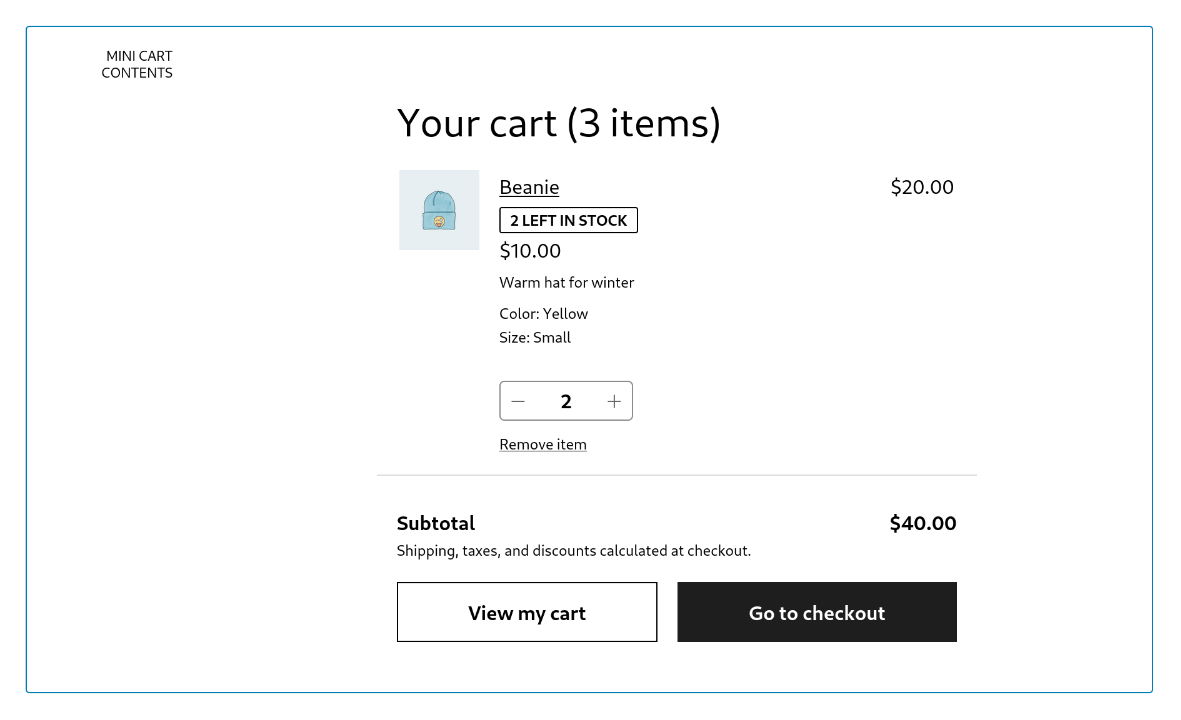 |
|
|
|
|
### Fix Customer account sidebar link incorrect margin in WP 6.2. ([8437](https://github.com/woocommerce/woocommerce-blocks/pull/8437))
|
|
|
|
1. In WP 6.1 without Gutenberg installed, verify there are no regressions:
|
|
1. Add the Customer account block to a post or page.
|
|
2. In the editor, open the sidebar and verify the Manage account settings link is displayed below the product description.
|
|
2. In WP 6.2 or WP 6.1 with Gutenberg installed, verify the link has correct margins:
|
|
1. Add the Customer account block to a post or page.
|
|
2. In the editor, open the sidebar and verify the Manage account settings link has correct margins.
|
|
|
|
· | WP 6.1 without GB enabled | WP 6.1 with GB enabled |
|
|
--- | --- | --- |
|
|
Before | 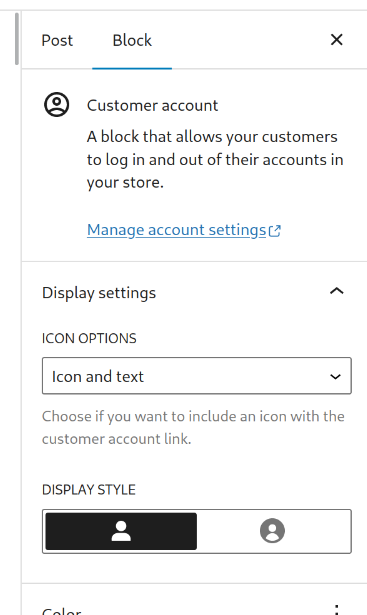 | 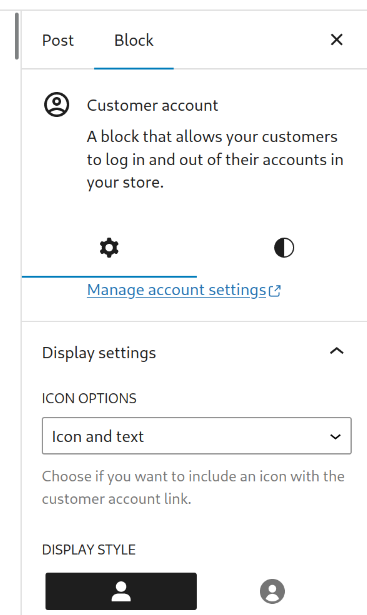 |
|
|
After | 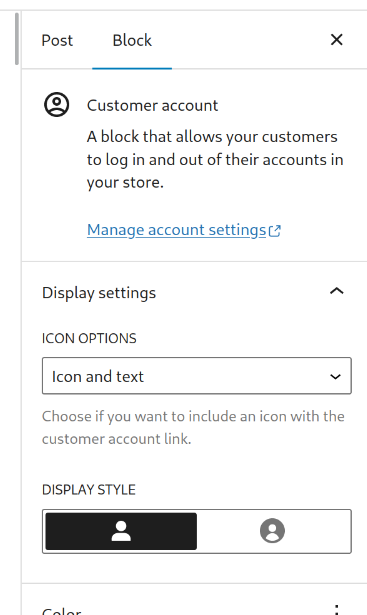 | 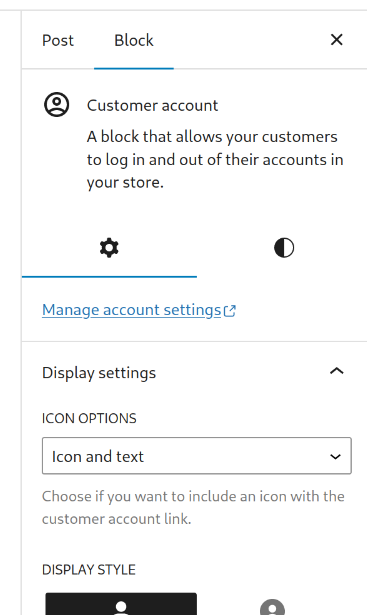 |
|
|
|
|
### Fix cases in which Checkout would validate customer country against the wrong state. ([8460](https://github.com/woocommerce/woocommerce-blocks/pull/8460))
|
|
|
|
1. Set US/California as the default shipping destination.
|
|
2. Add a product to the cart.
|
|
3. Go to the checkout page.
|
|
4. Select a different Shipping Country that has states, e.g. Greece.
|
|
5. Fill in the city field.
|
|
6. You should not get a error.
|
|
7. Checkout without setting the state.
|
|
8. In the admin, you should not see California as the state.
|