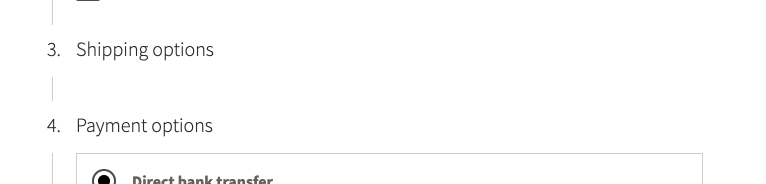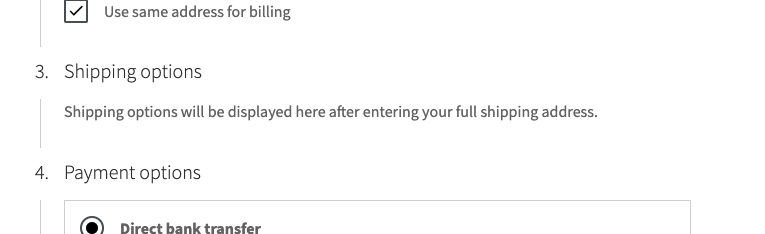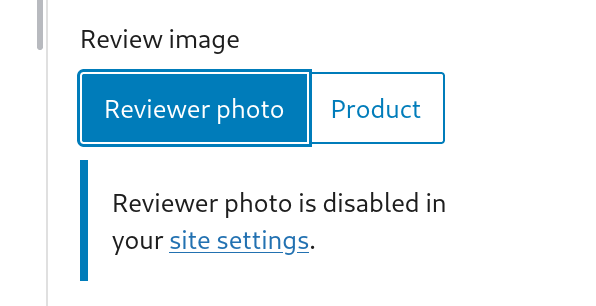11 KiB
11 KiB
Testing notes and ZIP for release 6.0.0
Zip file for testing: woocommerce-gutenberg-products-block.zip
Feature plugin
Checkout v1 updates fine to Checkout i2. (4745)
- Before installing WooCommerce Blocks 6.0.0, install WooCommerce Blocks 5.9.0.
- Insert Checkout into a page and save it.
- Install WooCommerce Blocks 6.0.0.
- Add an item to your cart.
- Visit the frontend of the checkout page you saved, it should render fine.
- Visit the checkout page in the editor, the block should load fine, you should be able to save the page.
- Save the page, visit the frontend again, the block should work fine.
Terms and Conditions block. (4745)
- On the Checkout editor, the terms and conditions block should be preinserted.
- Assuming you didn't setup a Terms and Conditions page and a Privacy Policy page, you should see a notice telling you to set them up.
- After setting up those pages, the notice should be gone and links should work fine.
- You can edit the text, and it would persist on frontend.
- If you remove or change the links, you will get a warning that you must insert the correct links.
- If you require checkbox on the block, you should not be able to place an order on the frontend without checking it.
Improve the Checkout Order Summary block accessibility by making more info available to screen readers. (4810)
- Add one or more items to your cart.
- Visit Checkout and click on Order Summary to expand the tab, or navigate to it using TAB key.
- Navigate using the TAB key.
- Optionally you could enable the screen reader.
Pass billingData to canMakePayment and debounce its calls (4776)
- Add this code somewhere (you can try
assets/js/base/context/providers/cart-checkout/payment-methods/use-payment-method-registration.ts). - If you can't edit files, install
Custom CSS & JSplugin and insert this code:
wc.wcBlocksRegistry.registerPaymentMethodExtensionCallbacks(
'woocommerce-marketplace-extension',
{
cod: ( arg ) => {
console.log( 'checking COD' );
return arg.billingData.first_name === 'Alexandra';
},
}
);
- Make the console visible
- Go to Checkout block and notice that COD payment method is missing and that an initial check was made COD (see console.log())
- Deselect Use same address for billing and write "Alexandra" for First Name in the Billing Address section. Cash on Delivery option should be available as a payment method.
- Notice that the check for COD is done only after the user finished typing
Add support for extensions to filter express payment methods. (4774)
- As the previous step, paste this code somewhere:
wc.wcBlocksRegistry.registerExpressPaymentMethod( {
name: 'expressMethod',
edit: null,
content: wp.element.createElement( 'div', {}, 'My express test method' ),
canMakePayment: () => true,
paymentMethodId: 'expressMethod',
supports: {
features: [ 'products' ],
},
} );
- Make sure that you see "My express test method" in Checkout.
- Add this code now:
wc.wcBlocksRegistry.registerPaymentMethodExtensionCallbacks(
'woocommerce-marketplace-extension',
{
expressMethod: ( arg ) => {
console.log( 'canMakePayment expressMethod' );
return false;
},
}
);
- You shouldn't be able to see that express method now.
- Remove the code.
Checkout: Throw an exception if there is a shipping method required and one isn't selected at the time of placing an order. (4784)
- Set a shipping zone in a country of your choice
- Add a physical product to your cart and enter a country that isn't covered by the shipping zone
- Clicking "Place Order" should throw an exception which should be displayed in the checkout, whilst preventing you from placing an order.
Show placeholder message in the shipping section when there are no rates. (4765)
- In WooCommerce Shipping Settings, enable "Hide shipping until an address is entered"
- Open checkout in a new incognito window as a guest
- Add an item to the cart and go to the checkout
- Confirm the shipping section shows a message: "Shipping options will be displayed here after entering your full shipping address."
Screenshots
Fix state validation if base location has a state, and the address has an optional state. (4761)
- Setup base location to have a state (US Address)
- Setup a global shipping rate.
- On Checkout, Select New Zeland, do not select a state during checkout. Ensure you can place the order.
Fix validation message styling so they never overlap other elements. (4734)
- Add any product to the cart and go to the Cart block.
- Enter an invalid coupon code.
- See coupon validation error appear.
- The error shouldn't stick/collide with the border.
- When clicking on the "Proceed to Checkout" button, there shouldn't be a jump and you should be able to click on the button.
Feature plugin and package inclusion in WooCommerce
Added global styles to All Reviews, Reviews by Category and Reviews by Product blocks. (4323)
In a classic theme (Storefront):
- Add the All Reviews block to a post or page.
- Verify you can change the text color and font size.
- Repeat the process for the Reviews by Category and Reviews by Product blocks.
Screenshots
| Default display (before) | Default display (after) |
|---|---|
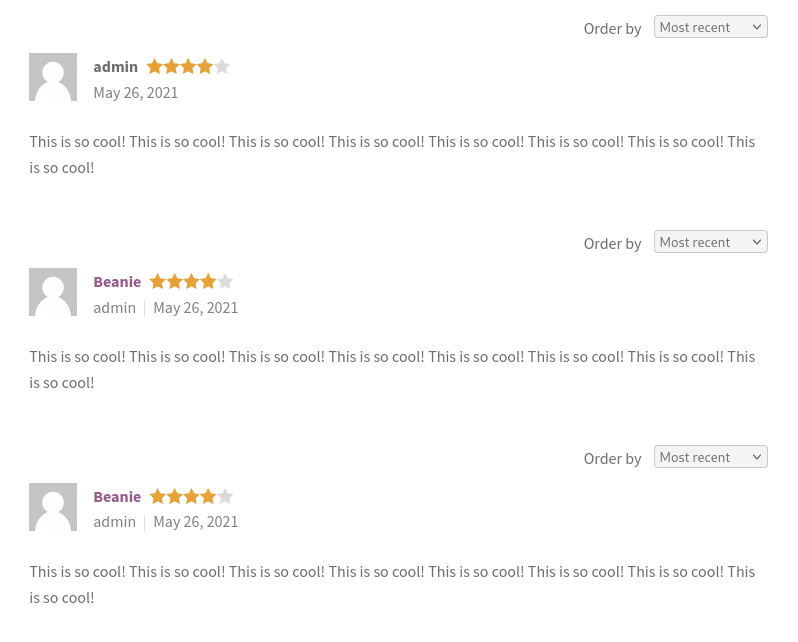 |
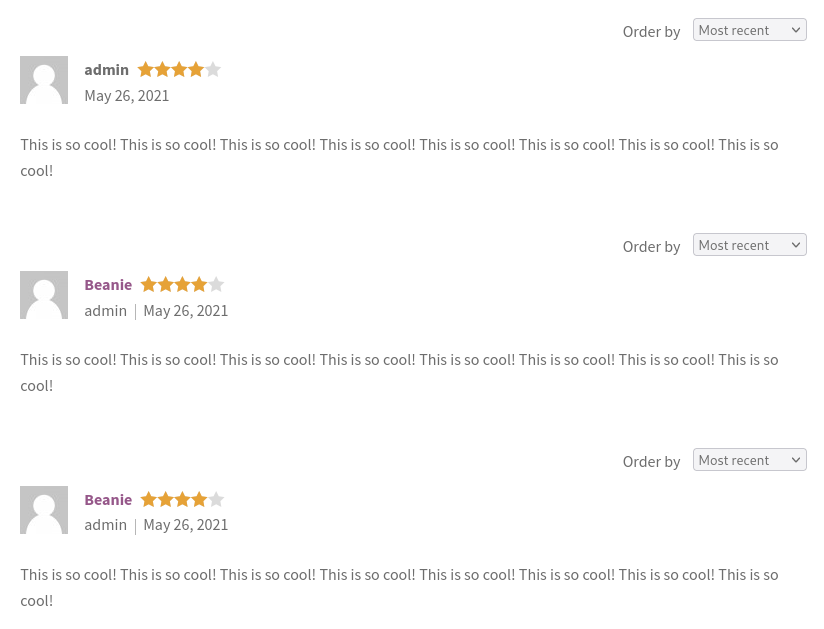 |
Tweaking some colors and font size in Storefront:
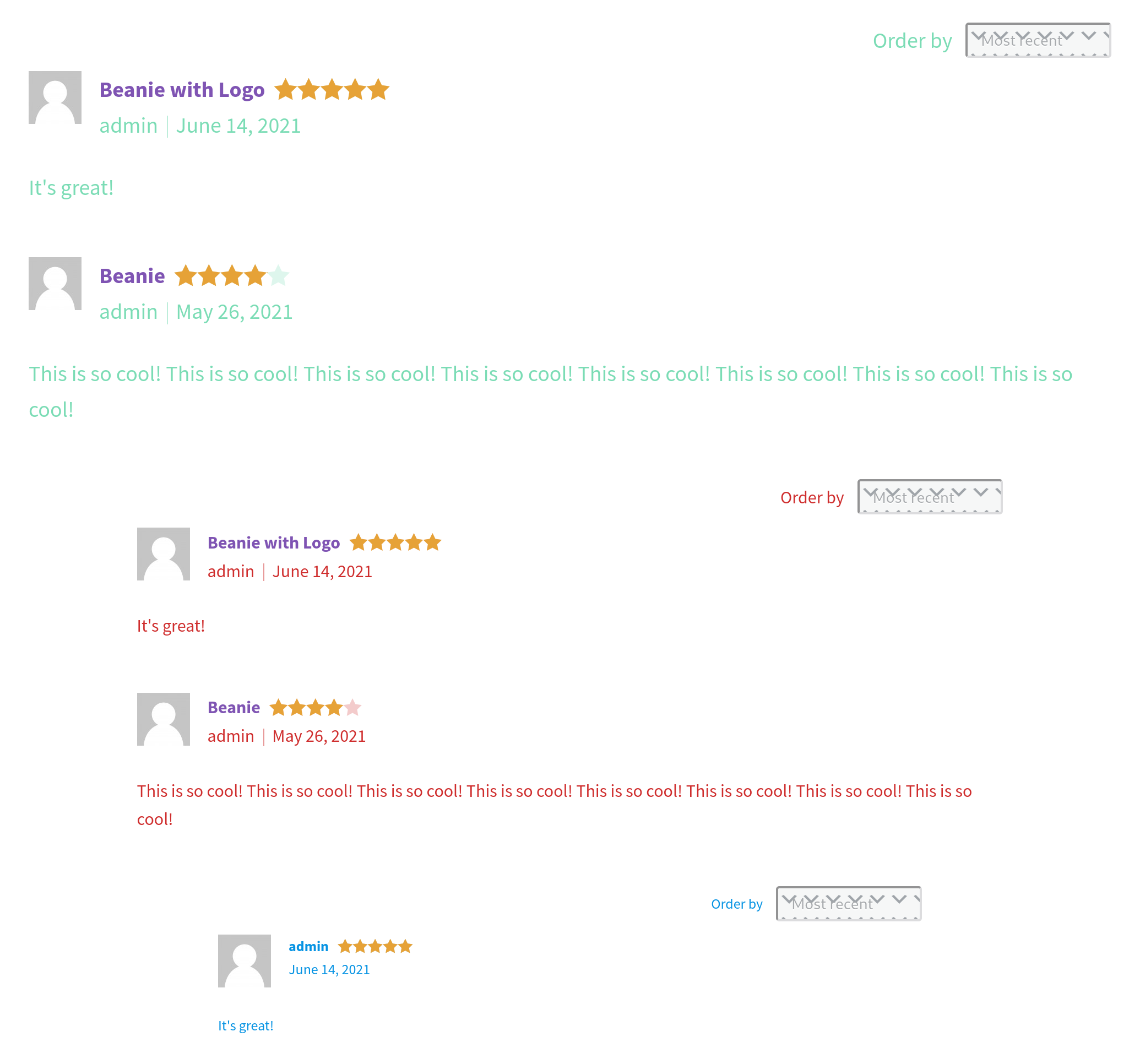
In a block-based theme (ie: TT1 Blocks) with Gutenberg enabled:
- Go to Appearance > Site editor, click on the Global styles icon and verify the All Reviews block is shown and you can tweak its styles.
- Add the All Reviews block to a post or page.
- Verify it honors the styles you set in the Site editor.
- Change the styles in the post/page editor and verify they have priority over the styles from the Site editor.
- Repeat the process for the Reviews by Category and Reviews by Product blocks.
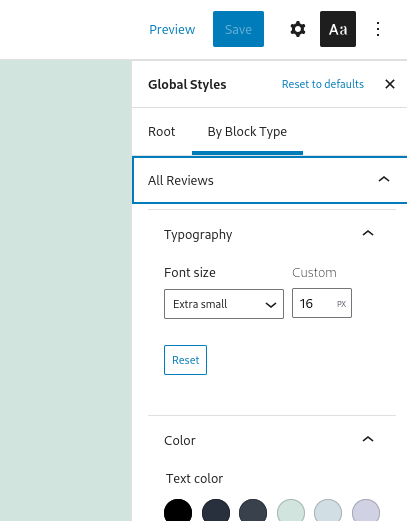 .
.
Update All Reviews block so it honors 'ratings enabled' and 'show avatars' preferences. (4764)
- In wp-admin, go to Settings > Discussion > Avatars and uncheck Show Avatars.
- Add an All Reviews block and verify avatars are not shown and instead there is a warning in the sidebar:
- In wp-admin, go to WooCommerce > Settings > Products and uncheck Enable star rating on reviews.
- In the All Reviews block, verify ratings and the Sort by select aren't displayed.
Fix infinite recursion when removing an attribute filter from the Active filters block. (4816)
- Insert All Products, Filter Products by Attribute and Active filter blocks into a page.
- Publish the page.
- Go to Frontend on same page which created in above step.
- Apply filter for any attribute.
- Verify you can remove attribute filters either using the cross icon next to it or pressing Clear All.
Products by Category: Moved renderEmptyResponsePlaceholder to separate method to prevent unnecessary rerender. (4751)
- Go to a new or existing page and add the "Products by Category" block
- Select a category with products in it.
- Select and unselect the block.
- The block should no longer go into loading state and rerender products again.
Fix calculation of number of reviews in the Reviews by Category block. (4729)
- Add some reviews to some of your products.
- Create a page and add the Reviews by Category block.
- Verify the counter shows the correct number of reviews. Take special attention to categories with more than one review and categories with subcategories.
Screenshots
| Before | After |
|---|---|
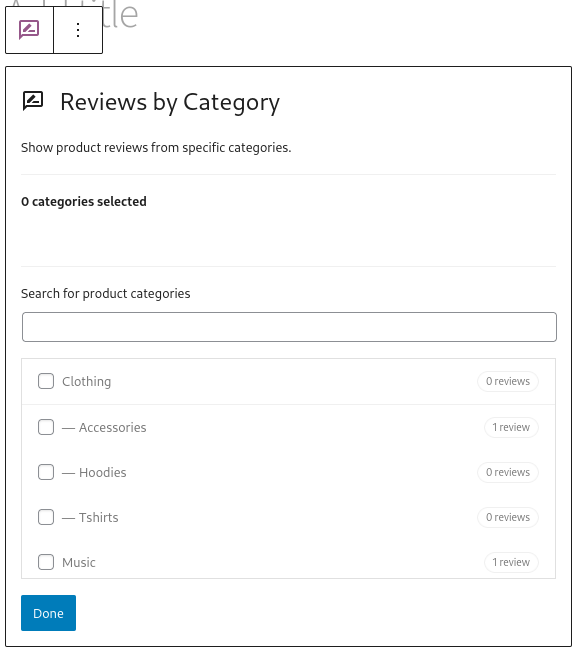 |
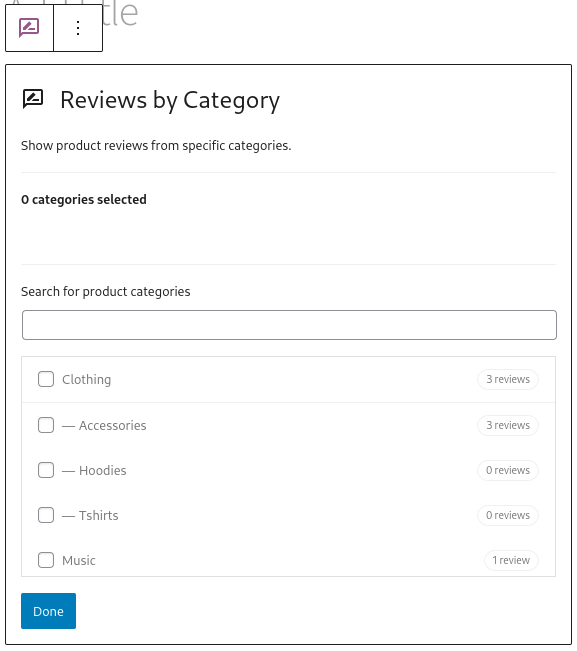 |
Removed wp-blocks dependency from several frontend scripts. (4767)
- Open a page with the Cart block.
- In the browser devtools, open the Network tab.
- Search for a JS script with this part in the name
blocks/index.min.js. - Verify it isn't there meaning it was loaded.
We're hiring! Come work with us!
🐞 Found a mistake, or have a suggestion? Leave feedback about this document here.