6.0 KiB
JavaScript Testing
Table of contents
Tests for JavaScript in the Blocks plugin are powered by Jest. The Blocks plugin follows the same patterns as Gutenberg, therefore for instructions on writing tests you can refer to this page in the Gutenberg Handbook.
We have two kinds of JavaScript tests:
- JavaScript unit tests - test APIs, hooks, library functionality that we use to build blocks or expose to plugin authors.
- End-to-end (e2e) tests - test blocks from the user interface.
These tests are all run automatically on open PRs by Travis CI.
All the following tests require that the dependencies are installed (npm install composer install). Ensure you've followed the Getting Started Guide to set up node and other dependencies before running any tests.
How to run JavaScript unit tests
Unit tests are implemented near the code they test, in *.test.js files.
Use the following command to run the unit tests:
npm run test
The test scripts use wp-scripts to run jest for component and unit testing.
Additionally,
test:updateupdates the snapshot tests for components, used if you change a component that has tests attached.test:watchkeeps watch of files and automatically re-runs tests when things change.
How to run end-to-end tests
End-to-end tests are implemented in tests/e2e-tests/specs/.
Since these drive the user interface, they need to run against a test environment - i.e. a web server running WordPress, Woo and blocks plugin, with a known state/configuration.
To set up to run e2e tests:
-
npm run build:e2e-testbuilds the assets (js/css), you can exclude this step if you've already got built files to test with. -
npm run wp-env startto start the test environmentThen, to run the tests:
-
npm run test:e2e
When you're iterating on a new test you'll often run this repeatedly, as you develop, until your test is just right.
Between tests, especially when they rely on the fixture data added, it might help to run npm run wp-env clean.
When you're done, you may want to shut down the test environment:
npm run wp-env stopto stop the test environment
Note: There are a number of other useful wp-env commands. You can find out more in the wp-env docs.
Debugging e2e tests using generated reports
When e2e test suites are run in a GitHub automation, a report is generated automatically for every suite that failed. This can be a useful tool to debug failing tests, as it provides a visual way to inspect the tests that failed and, additionally, it includes some screenshots.
To access the reports, you should go to the Details of a failed e2e test suite:
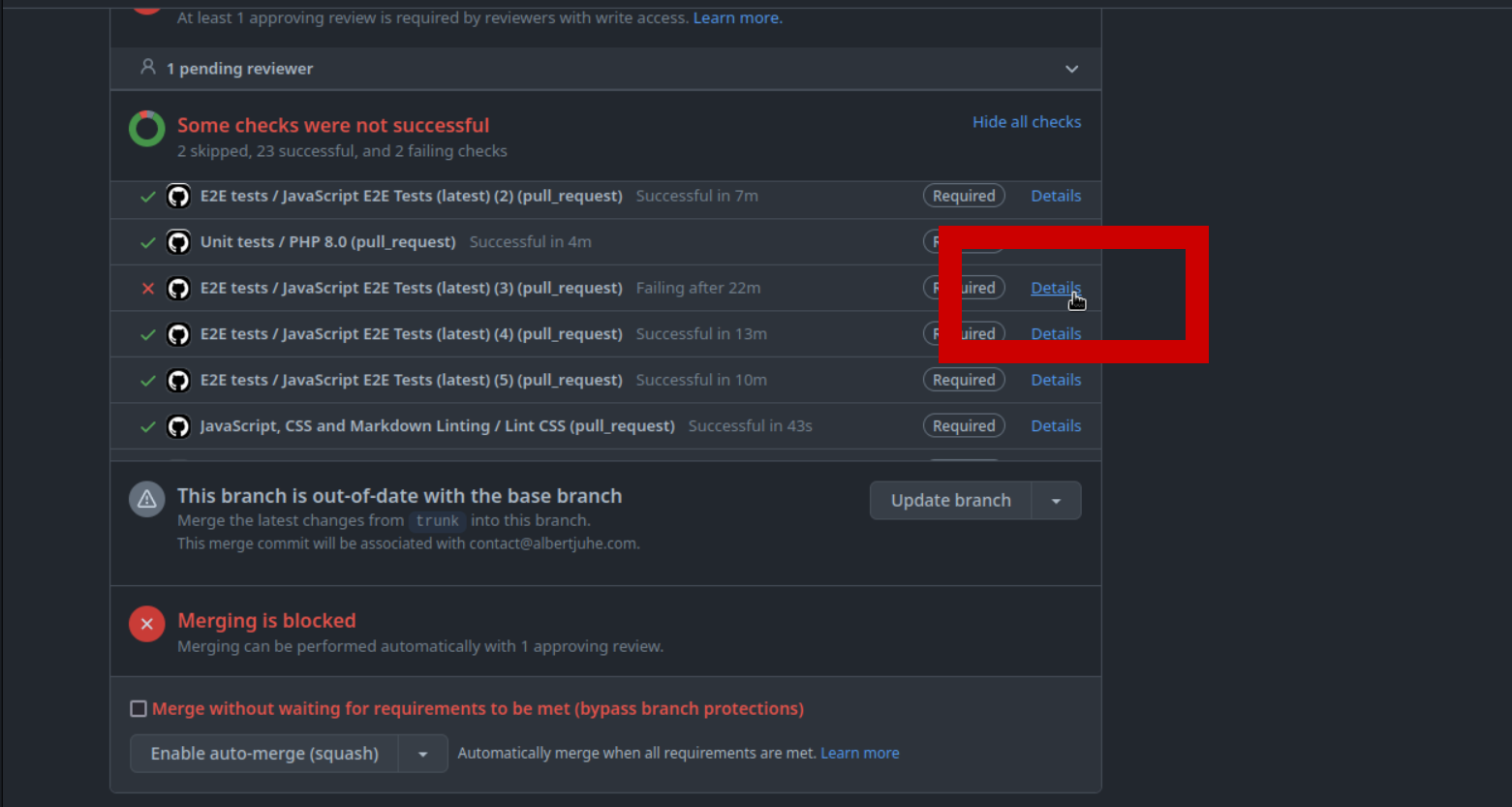
From there, you can open the Summary of the e2e test jobs:
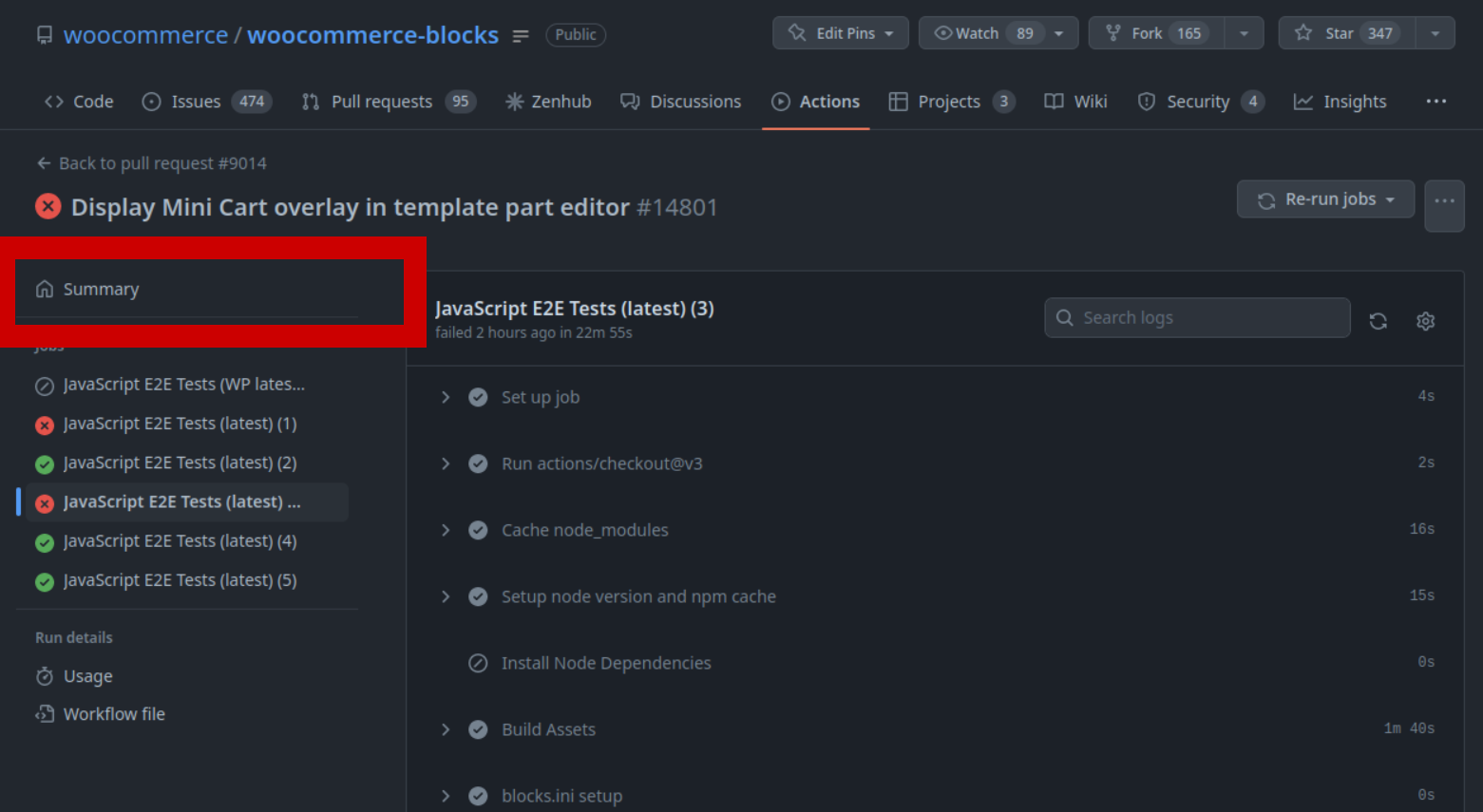
From the Summmary page, if you scroll down, you can download the report of each test suite that failed:
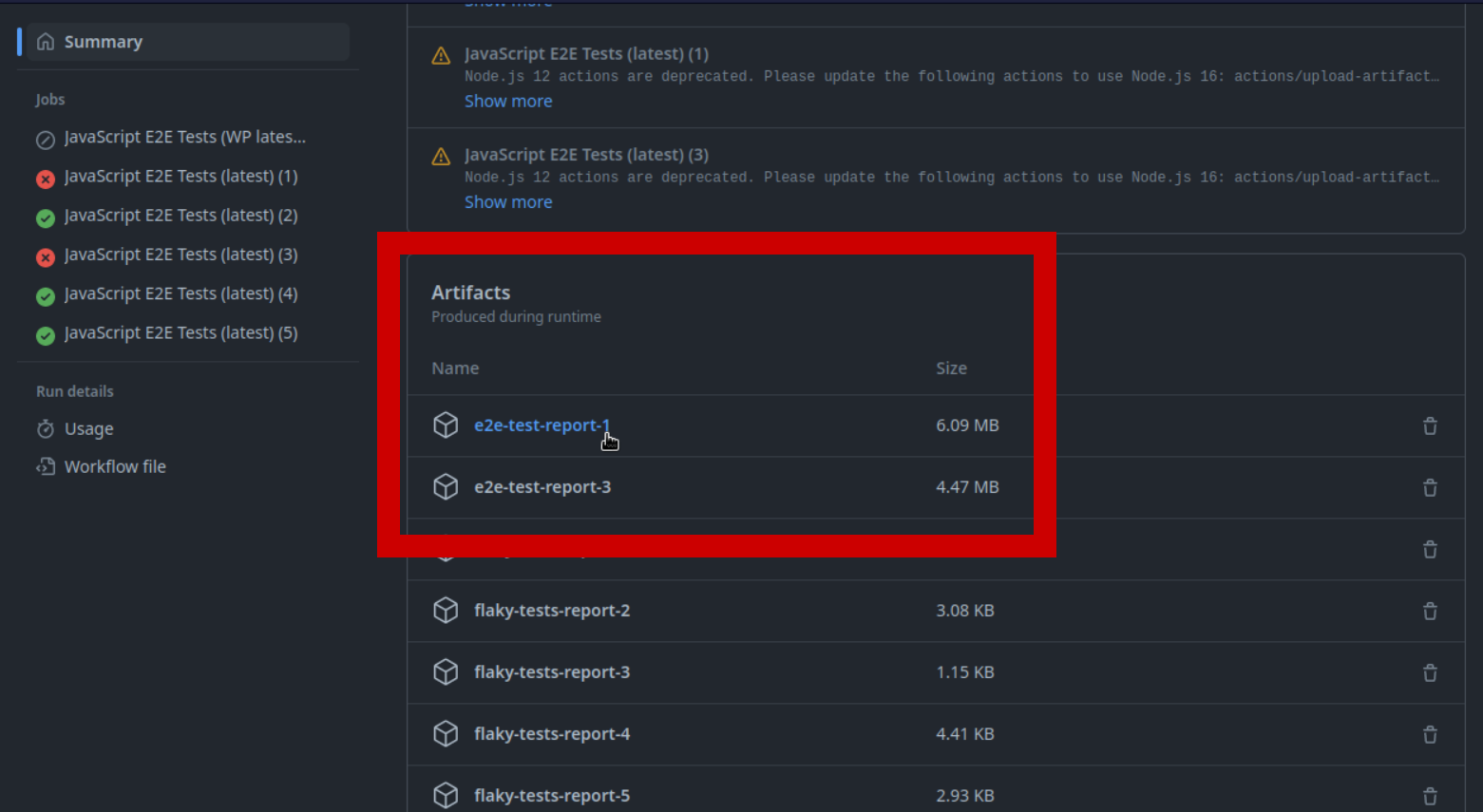
That will download a ZIP that you can open in your browser locally.
Modify the local environment used by end-to-end tests
To modify the environment used by tests locally, you will need to modify .wp-env.json. For example, you can set a specific WP version and install the latest Gutenberg version with these two lines:
{
- "core": "WordPress/WordPress#5.7-branch",
+ "core": "WordPress/WordPress#5.6-branch",
"plugins": [
"https://downloads.wordpress.org/plugin/woocommerce.latest-stable.zip",
"https://github.com/WP-API/Basic-Auth/archive/master.zip",
+ "https://downloads.wordpress.org/plugin/gutenberg.latest-stable.zip",
"."
],
...
}
You will need to stop wp-env and start it again. In some cases, you will also need to clean the database: npm run wp-env clean all.
WordPress versions and end-to-end tests suites
Currently, we only run e2e tests with the most recent version of WordPress. We also have the infrastructure in place to run e2e tests with the most recent version of WordPress with Gutenberg installed, but it's currently disabled.
When preparing for a new version of WordPress, it's a good practice to search for conditions in our tests that check for specific WP versions (with the variable WP_VERSION) or that check whether Gutenberg is installed (with the variable GUTENBERG_EDITOR_CONTEXT).
We're hiring! Come work with us!
🐞 Found a mistake, or have a suggestion? Leave feedback about this document here.