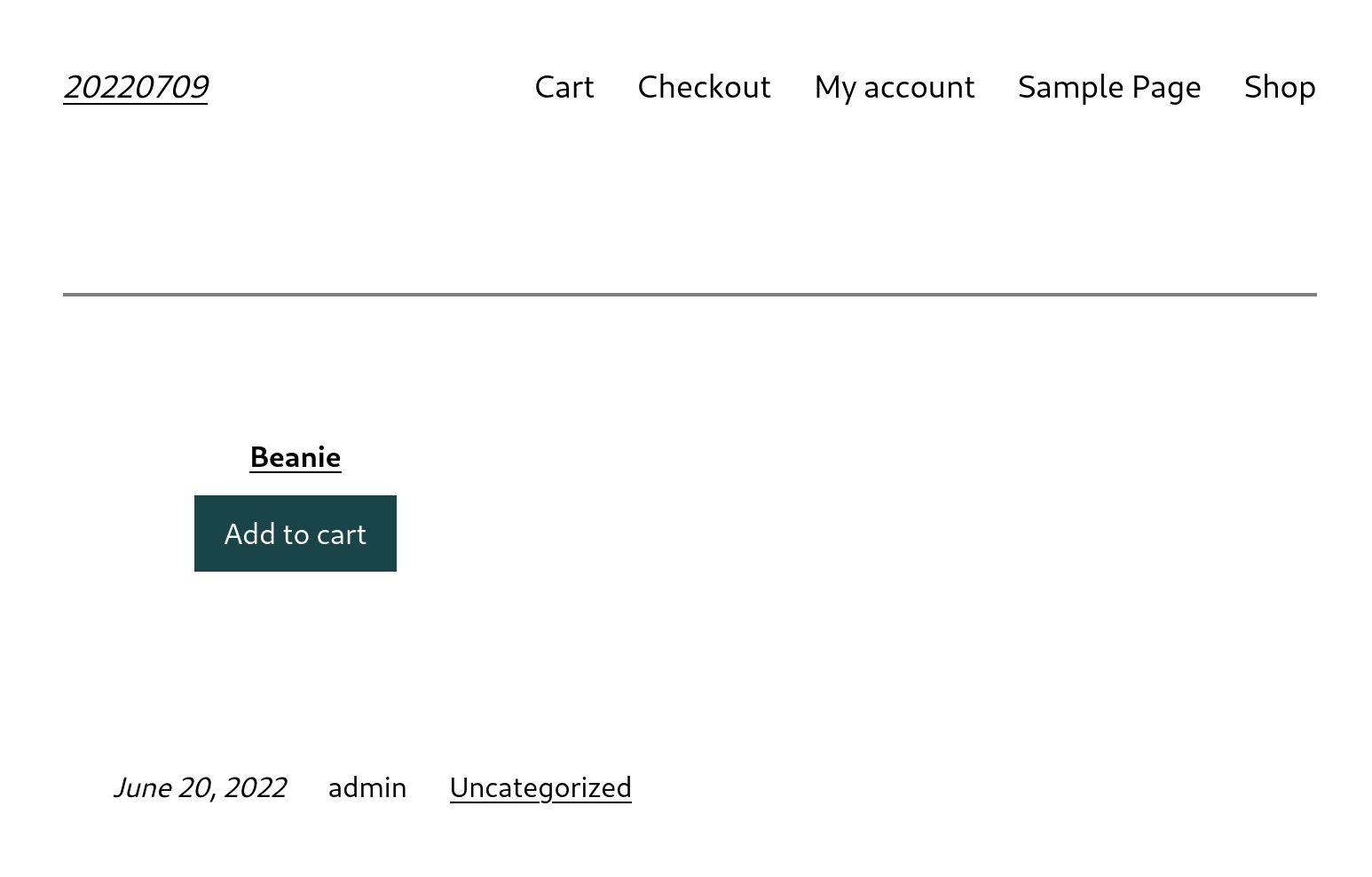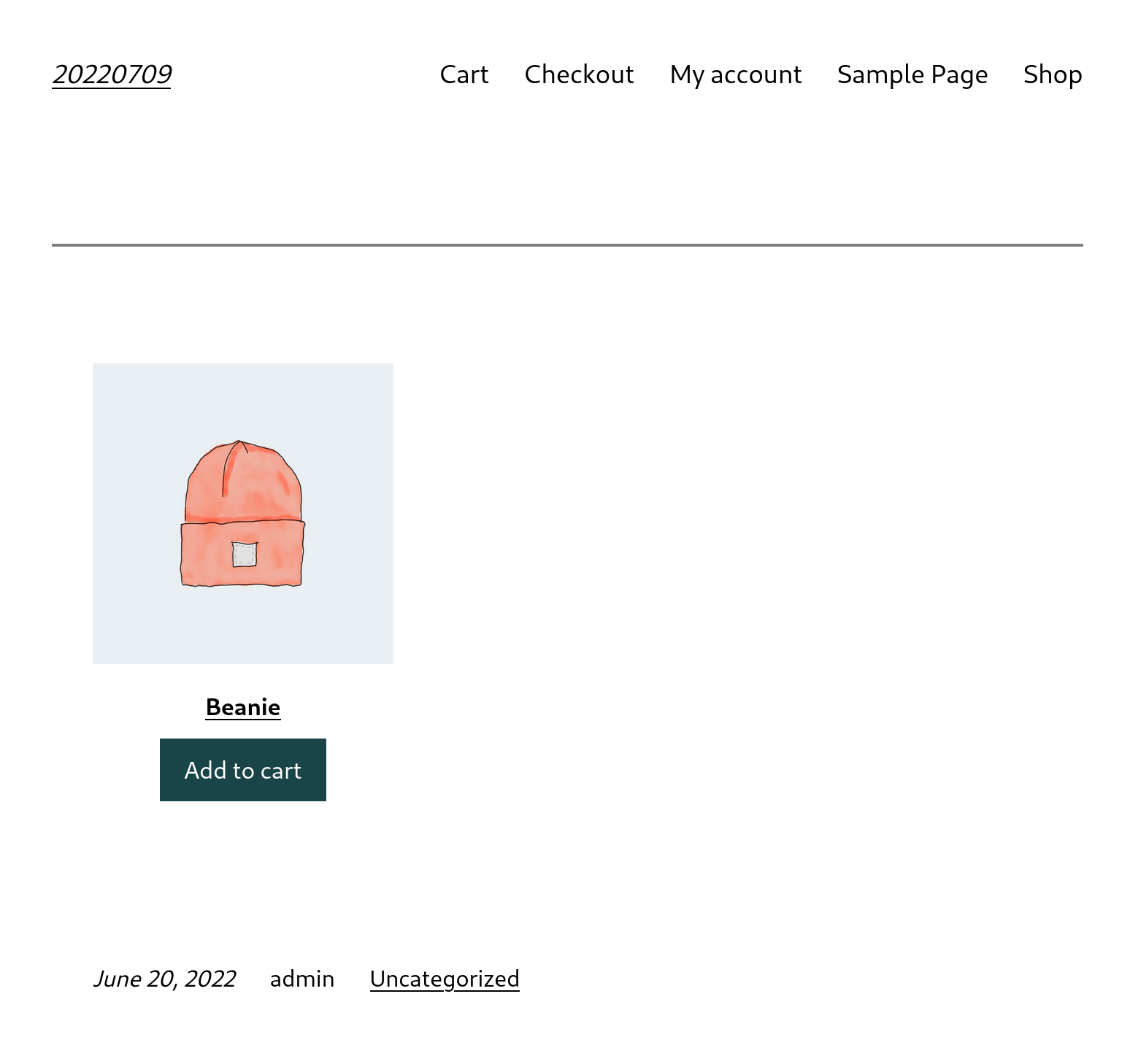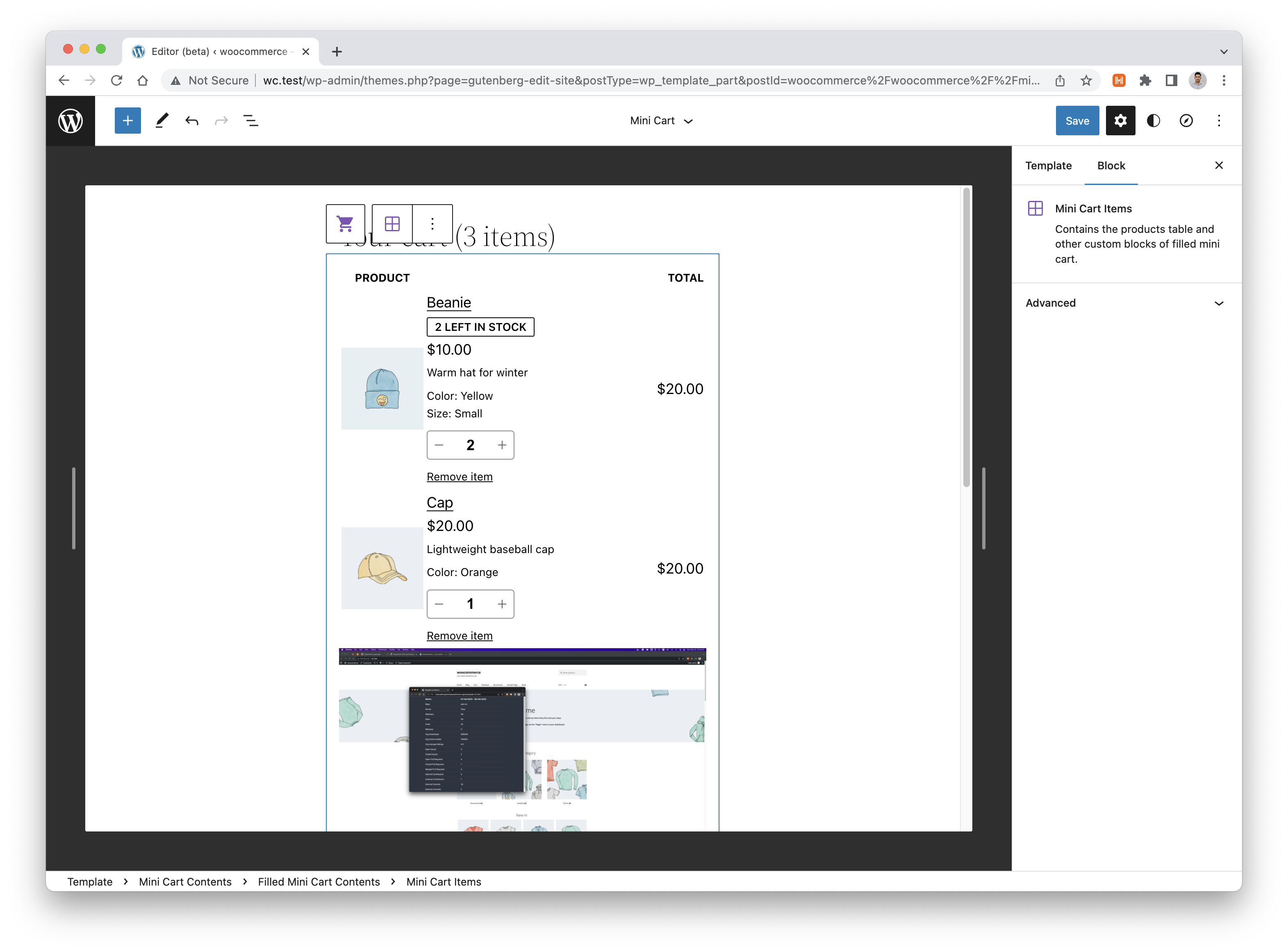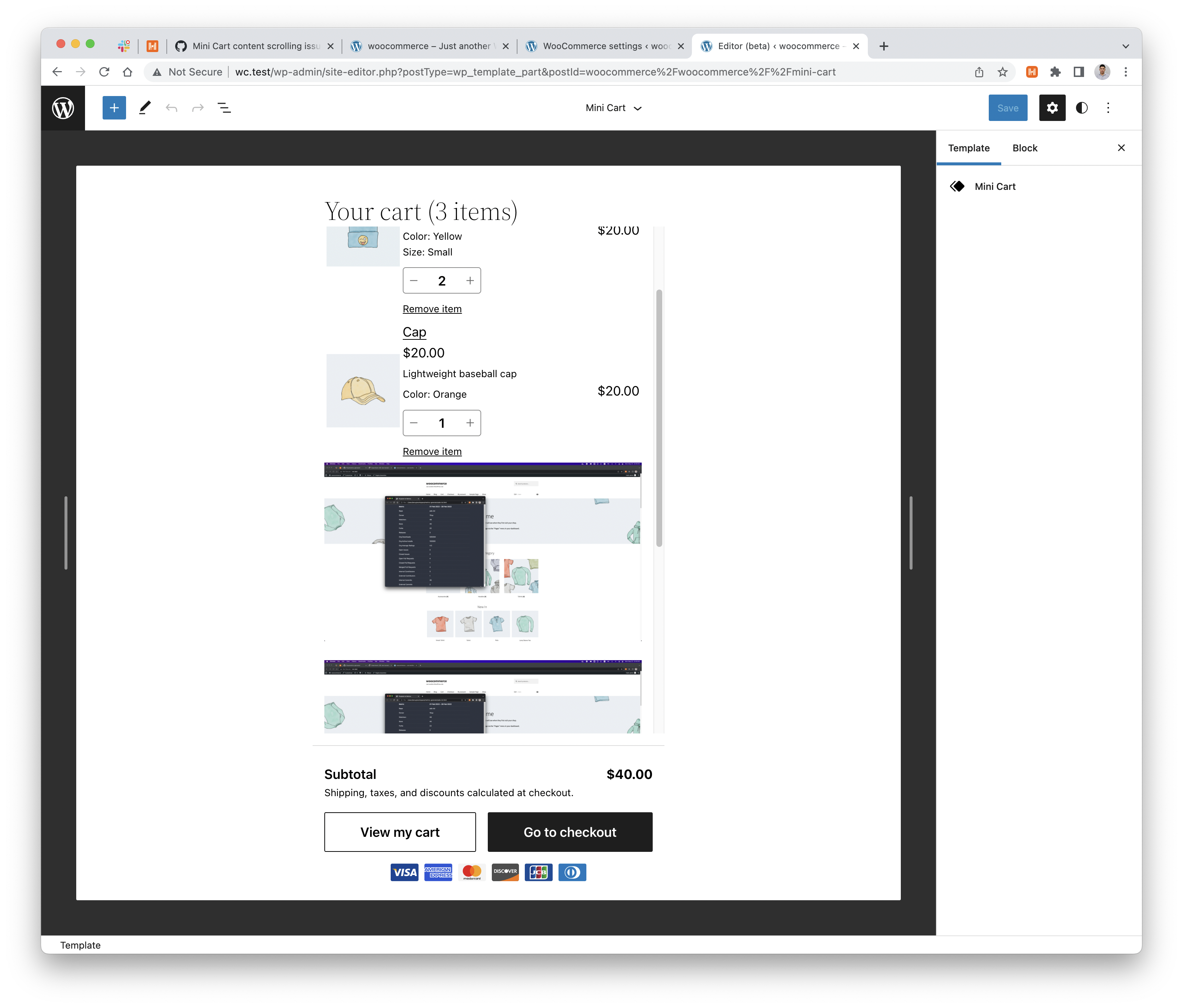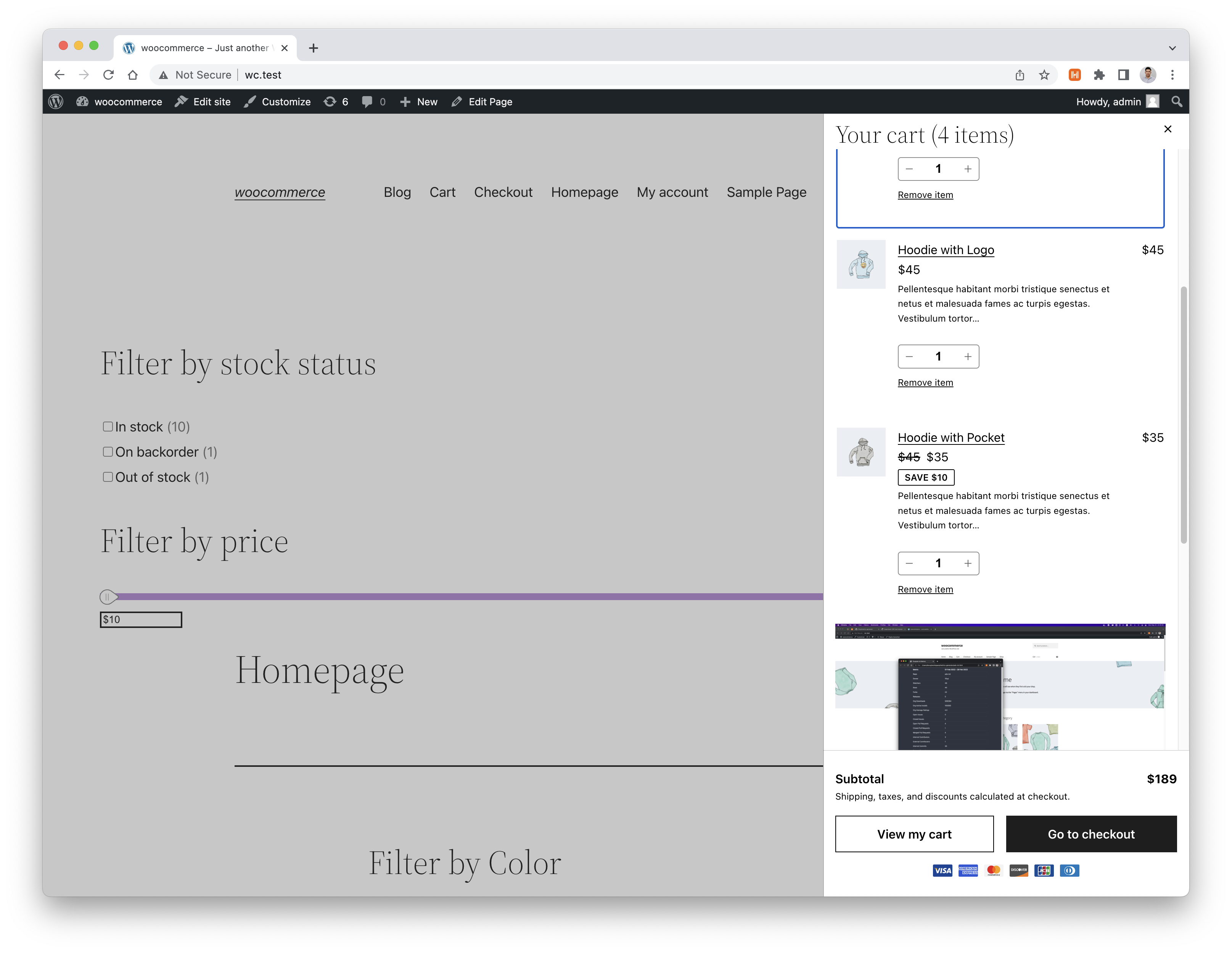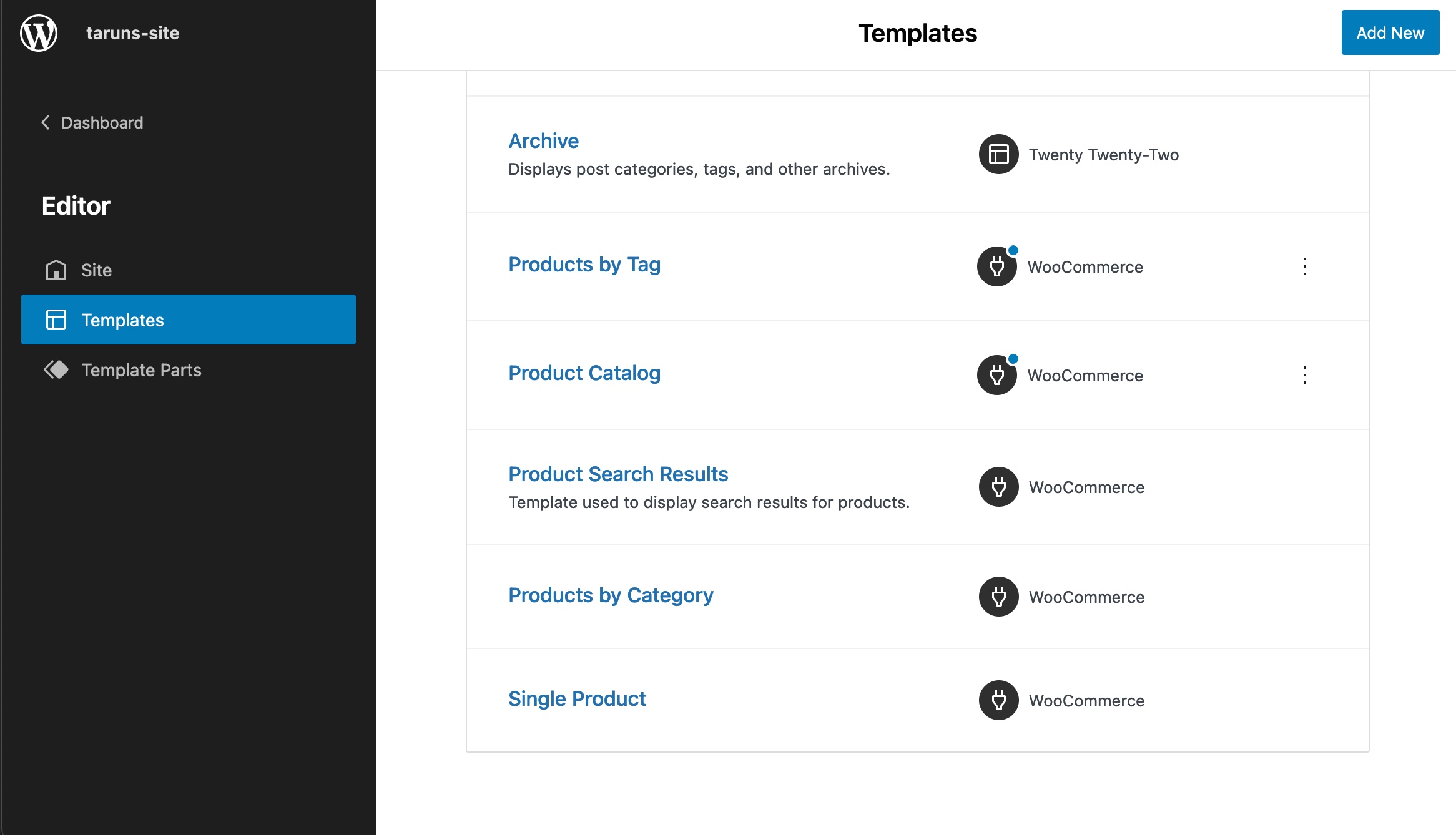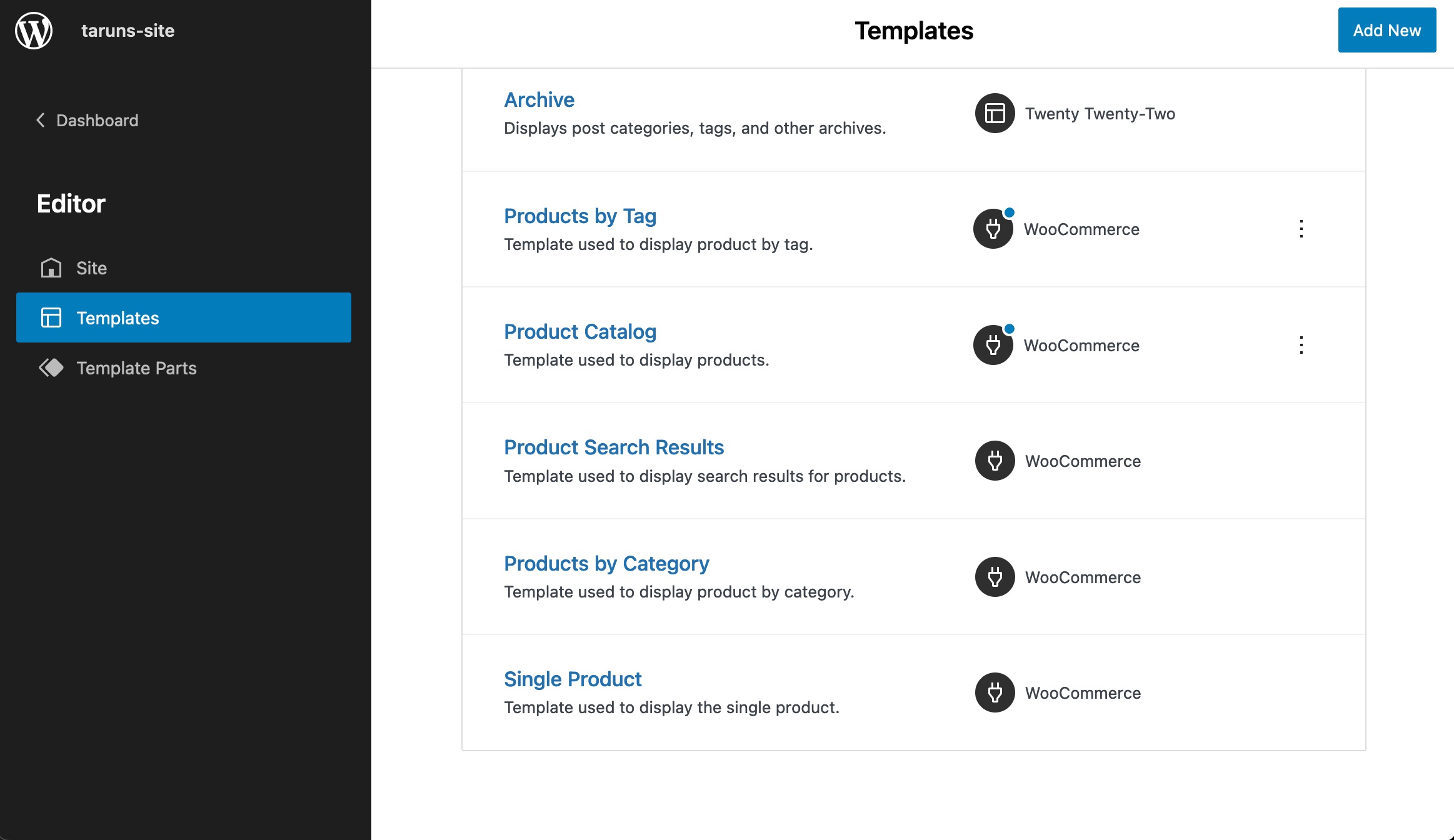Testing notes and ZIP for release 7.9.0
Zip file for testing: woocommerce-gutenberg-products-block.zip
Feature plugin and package inclusion in WooCommerce
Disable page scroll when Mini Cart drawer is open. (6532)
- Add the Mini Cart block to a post, page, or in the Site Editor.
- In the frontend, click on the Mini Cart button so the drawer opens.
- Try scrolling the page and verify you can't.
- Close the drawer and verify you can scroll again.
Register filter blocks using block metadata. (6505)
- Smoke test that filters blocks are being loaded in the editor.
- Smoke test those blocks in frontend.
Fix images hidden by default in Product grid blocks. (6599)
| Before |
After |
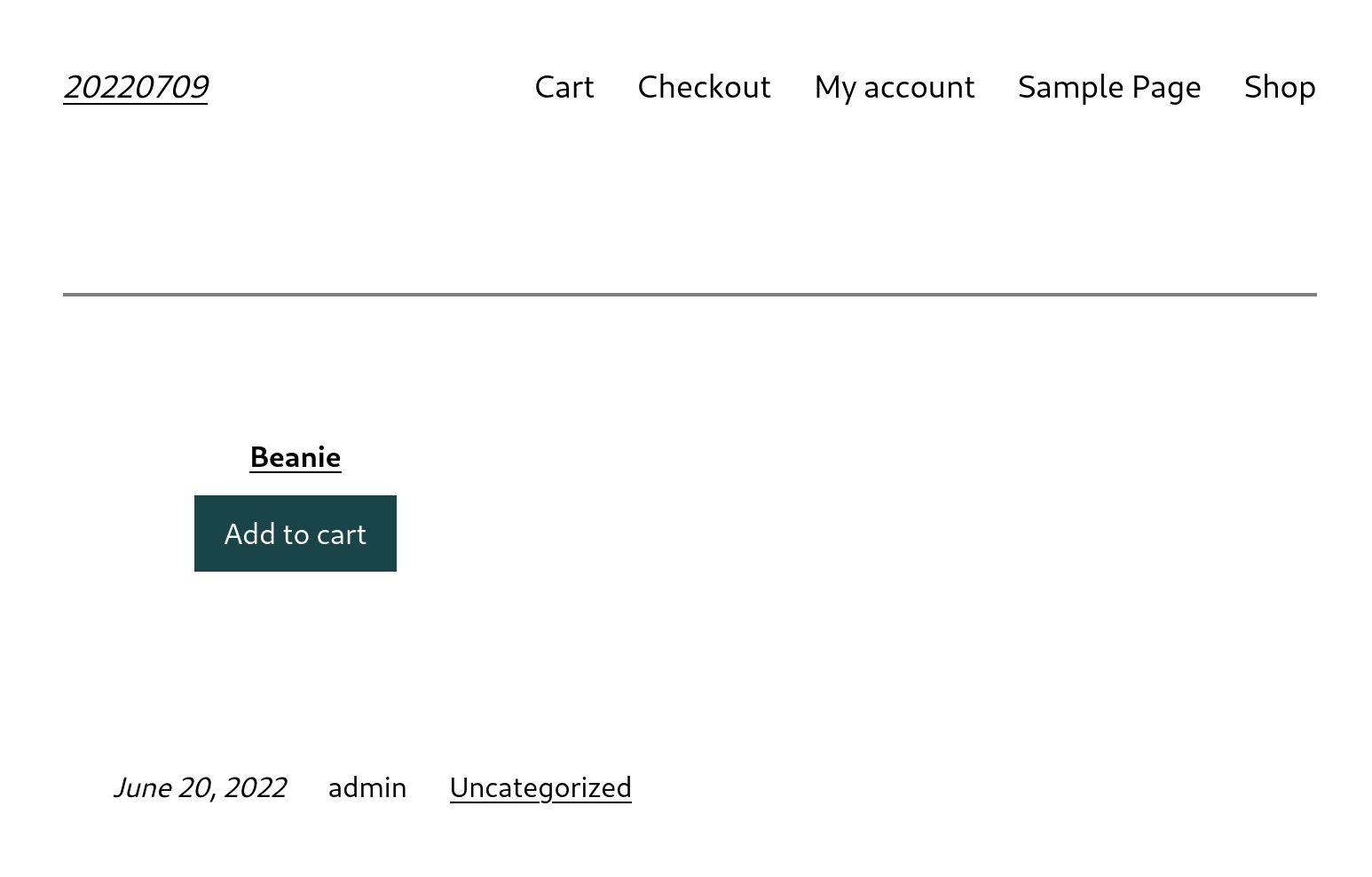 |
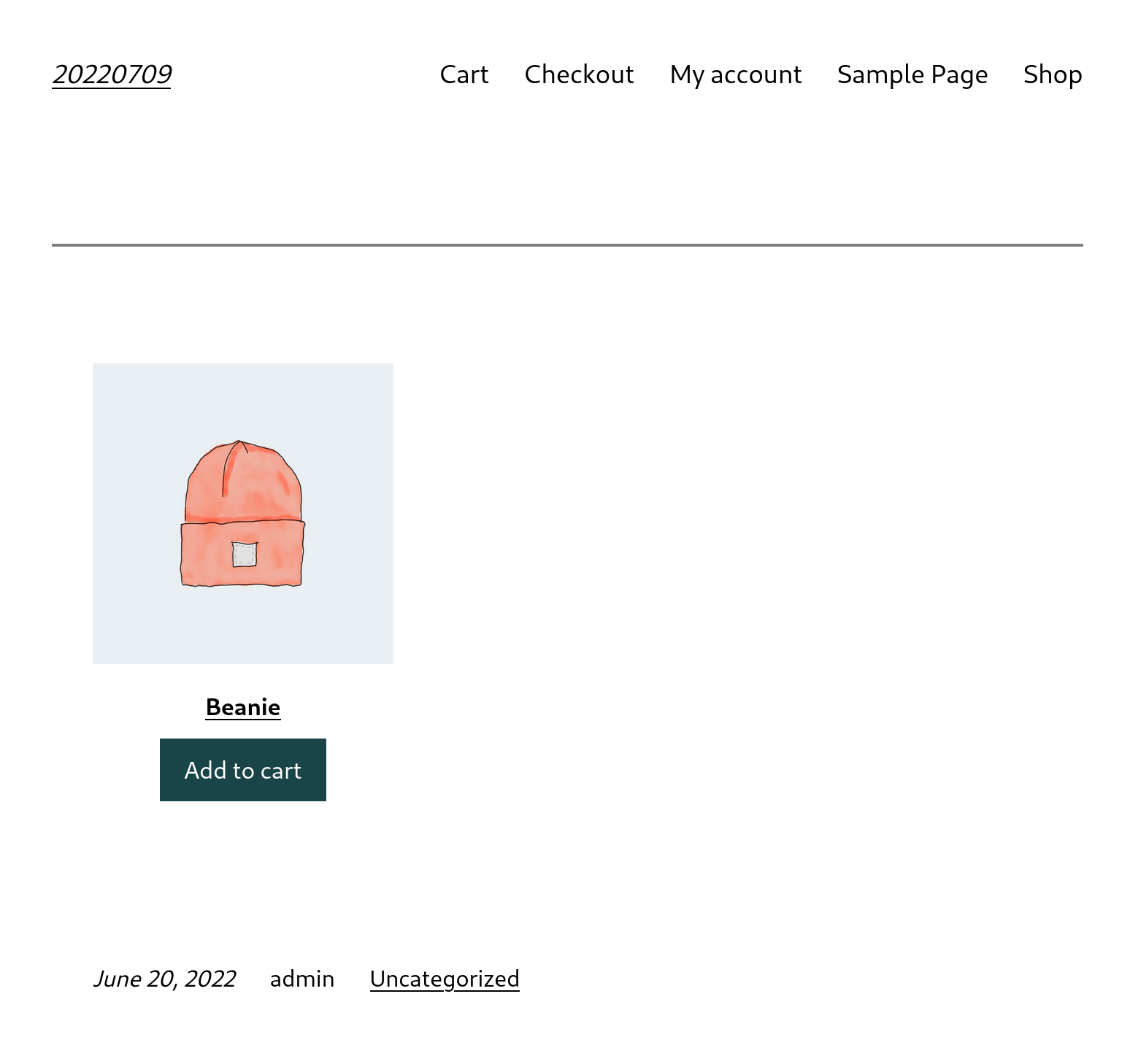 |
- With WC core 6.5.1 and WC Blocks disabled, add a Handpicked Products block to a post or page.
- Hide the Product price and Product rating using the sidebar toggles.
- Publish the post or page.
- Update to WC core to 6.6.0.
- Notice the images are no longer visible.
- Enable WC Blocks.
- Verify images are visible by default.
- Verify you can still toggle the images.
Fix: Scrolling issue of the Filled Mini Cart Contents block. (6565)
- With a block theme like 2022. Edit the Mini Cart template part.
- Add some blocks to the Mini Cart Items section to make the content overflow.
- See the footer inside the viewport, and the Mini Cart Items block is now scrollable to view the underneath content.
- Save the template.
- On the front end, add a product to the cart then open the Mini Cart.
- See the Mini Cart Items section is scrollable, with the product table on top.
Added descriptions to the FSE WooCommerce Templates in the Editor UI. (6345)
| Before |
After |
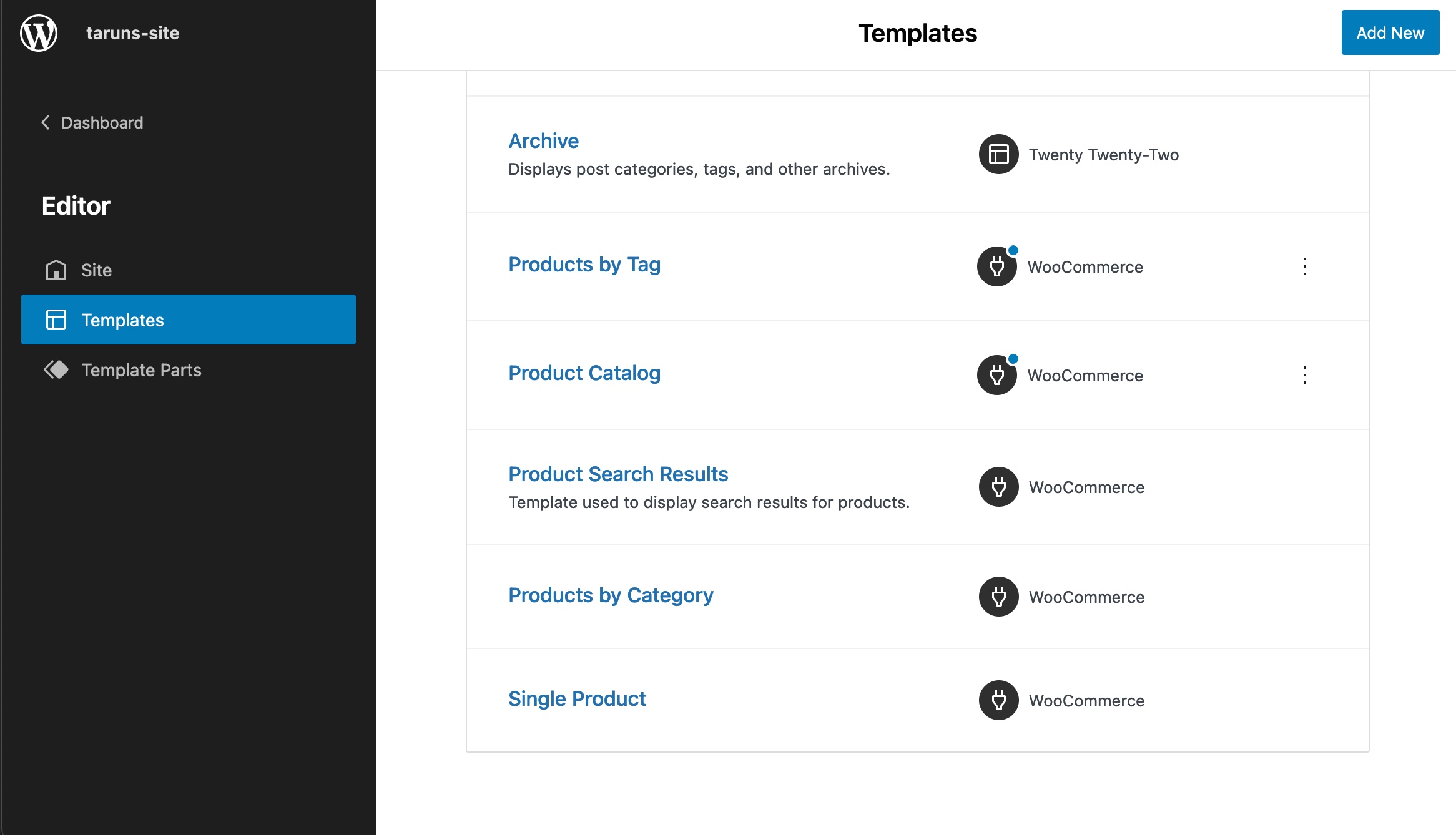 |
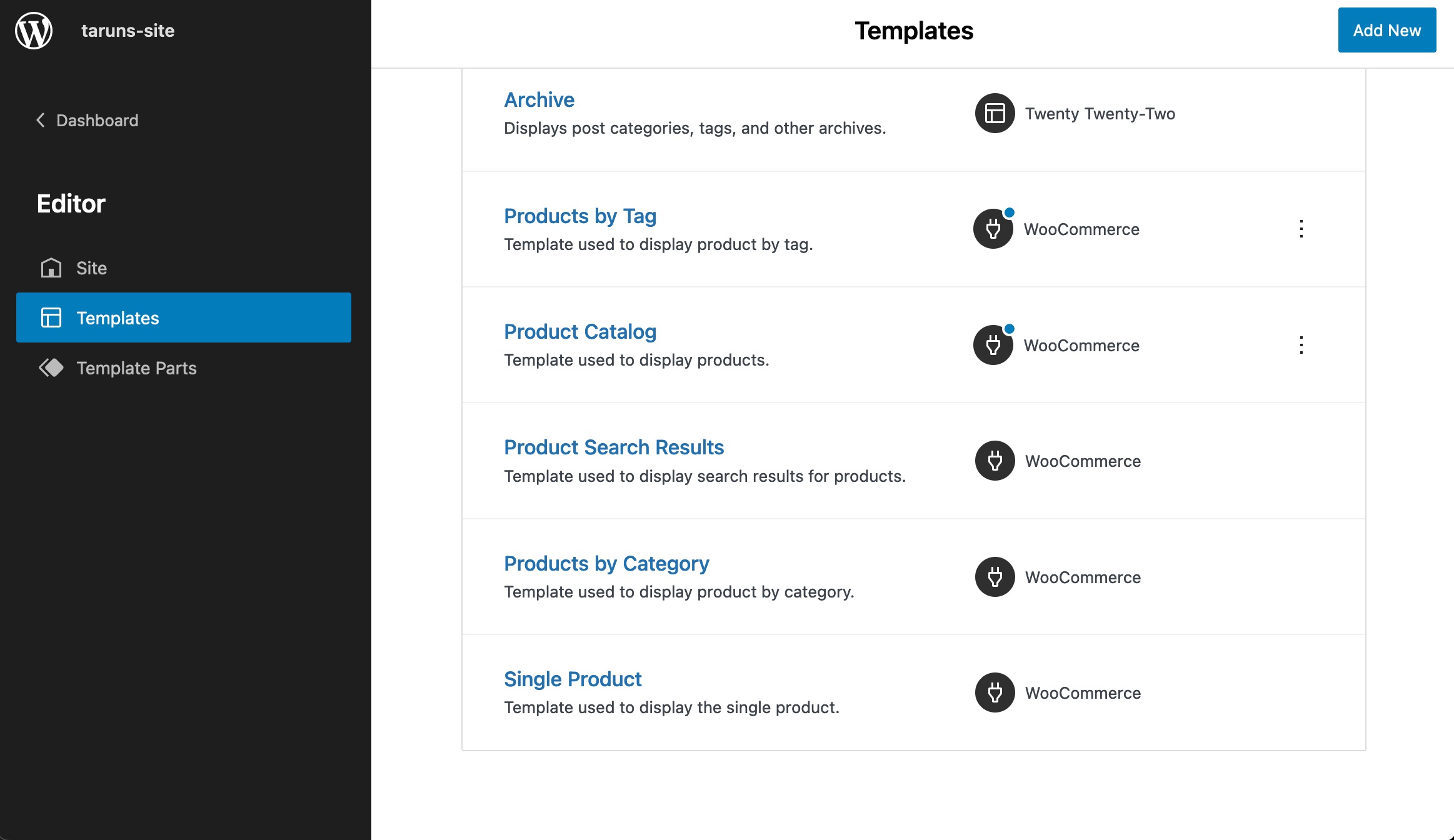 |
Testing template descriptions**
- Activate a block theme, like Twenty Twenty Two
- Open the Appearance > Editor (Beta)
- Using the dropdown arrow next to the Template name, select the Browse all templates button
- Confirm that all WooCommerce templates have descriptions
- Open a template (like Mini cart)
- make sure you can edit and save the content.
Testing the search template**
- Activate a block theme, like Twenty Twenty Two
- Make sure there's at least 1 product added
- Run a product search:
?s={keyword}&post_type=product and make sure the products are being displayed correctly in a grid (using the search template, instead of the default one).
Feature plugin only
Prevent warnings appearing when using some plugins for managing shipping packages. (6470)
- Install this free plugin from the WP plugin repository: "Multiple Packages for WooCommerce"
- Navigate to WooCommerce -> Settings -> Multiple Packages
- Adjust the settings to work based on "Per Product".
- Add multiple items to your cart.
- Go to the Checkout/Cart Block.
- Ensure you see no errors.