120 lines
7.7 KiB
Markdown
120 lines
7.7 KiB
Markdown
# Testing notes and ZIP for release 4.9.0
|
|
|
|
Zip file for testing: [woocommerce-gutenberg-products-block.zip](https://github.com/woocommerce/woocommerce-gutenberg-products-block/files/6295807/woocommerce-gutenberg-products-block.zip)
|
|
|
|
## Feature plugin and package inclusion in WooCommerce core
|
|
|
|
### Remove deprecated shortcode save handling from SSR Blocks (#4010)
|
|
|
|
Smoke test these blocks can be inserted and render correctly:
|
|
|
|
- Hand-picked Products Block
|
|
- Best Selling Products Block
|
|
- Top Rated Products Block
|
|
- Newest Products Block
|
|
- On Sale Products Block
|
|
- Products by Category Block
|
|
- Products by Tag Block
|
|
- Products by Attribute Block
|
|
|
|
### Fix Featured Product and Featured Category button alignment (#4028)
|
|
|
|
1. Add a Featured Product and Featured Category blocks.
|
|
2. Without making any change on them, preview them in the frontend and verify the button is centered.
|
|
3. Change the alignment of the button to the left, right, back to the center, etc. and verify it works.
|
|
|
|
| Before | After |
|
|
| -------------------------------------------------------------------------------------------------------------- | -------------------------------------------------------------------------------------------------------------- |
|
|
| 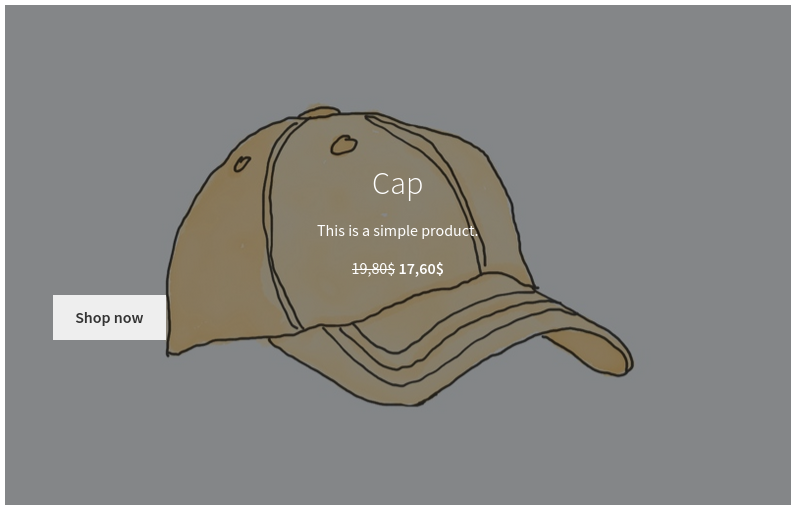 | 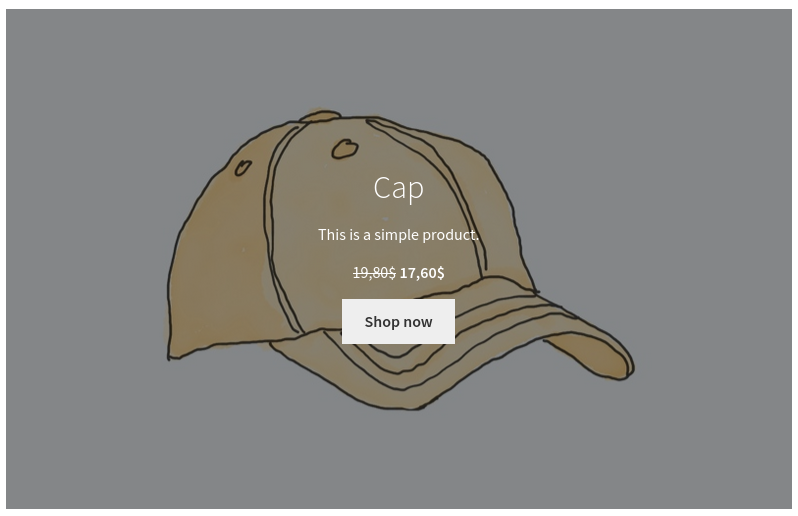 |
|
|
|
|
### Enable Google Analytics Integration (#4020)
|
|
|
|
- Install the [Google Analytics Integration Extension](https://github.com/woocommerce/woocommerce-google-analytics-integration)
|
|
- Setup the extension with a G-X type ID from your Google Analytics account. Google Analytics account is required to test this.
|
|
- Install [Google Analytics Debugger](https://chrome.google.com/webstore/detail/google-analytics-debugger/jnkmfdileelhofjcijamephohjechhna?hl=en) browser extension. It needs to be installed, but do not click it (debug mode should be off).
|
|
- Go to the store and trigger some events using the All Products Block and Cart block (feature plugin only). See list of events in <https://github.com/woocommerce/woocommerce-gutenberg-products-block/pull/3953>.
|
|
- Google Analytics Debugger should indicate that an event was fired.
|
|
|
|
To test SSR blocks:
|
|
|
|
1. Insert product grid block into a page
|
|
2. View the page. Check a view_item_list event fired in GA.
|
|
|
|
To test the checkout functionality (feature plugin only):
|
|
|
|
1. Visit checkout with items in your cart. You will see a begin_checkout event
|
|
2. Start editing fields. Depending on the field you edit (which step) you will see a checkout_progress event. e.g. adding billing information will add checkout_progress with a number indicating the step you are on.
|
|
3. Select a shipping rate. See that a set_checkout_option event fired.
|
|
4. Select a payment method. See that a set_checkout_option fired.
|
|
5. Leave a required field blank and place order. See _exception_ event.
|
|
6. Place order. See add_payment_info event.
|
|
|
|
## Feature plugin only
|
|
|
|
### General smoke testing
|
|
|
|
The following are related to various changes impacting some existing flows so just need validated there's nothing broken:
|
|
|
|
- Cart and Checkout blocks:
|
|
- Coupons interaction works as expected.
|
|
- Changing quantities works as expected.
|
|
- Shipping interaction works as expected.
|
|
- Orders can be placed using regular and express payment methods.
|
|
- Orders can be placed from the Checkout block starting from the Cart block and from the shortcode.
|
|
|
|
_Testing steps of these PRs are included in this section: Fix Circular Dependencies During Builds (#4025), Remove useCheckoutRedirectUrl() (#4032) and Update @automattic/data-stores and remove mapped-types.ts (#4024)_
|
|
|
|
### Load translation file for JS files that has translatable strings (#4050))
|
|
|
|
- In WooCommerce > Settings check the option to Enable tax rates and calculations.
|
|
- In the Tax tab, set `Display prices during cart and checkout` to `Excluding tax` and `Display tax totals` to `As a single total`.
|
|
- In the Standard rates tab, make sure you have at least one tax rate created. If not, create it.
|
|
- In Settings > General, change site language to something other than English; Spanish is a good example of a 100% translated language.
|
|
- Go to Dashboard > Updates and scroll down to download the new translations immediately.
|
|
- Visit Cart or Checkout block.
|
|
- Strings like `Taxes` should be translated (in Spanish, it should be `Impuestos`).
|
|
|
|
### Fix Twenty(X) styling issues for cart/checkout form fields (#4046)
|
|
|
|
1. In Twenty Seventeen theme, enable dark mode in the customiser.
|
|
2. Add any item to the cart then go to the cart page.
|
|
3. Hover over a quantity input. There should be no underline or background change.
|
|
4. Hover over the coupon code button. There should be no underline or background change.
|
|
5. Go to checkout.
|
|
6. Confirm the checkbox styling is correct (no overlap of check mark and box)
|
|
7. Go to the editor for the checkout page. See that the select box (country) is styling with rounded corners like other inputs.
|
|
|
|
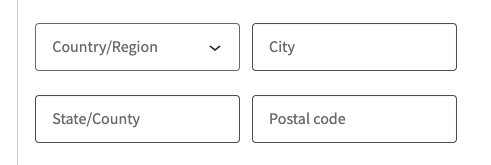
|
|
|
|
### Use font color in payment methods border (#4051
|
|
|
|
1. Using Storefront, in the admin go to Appearance > Customize.
|
|
2. Set the font color to something different than gray/black. For example, red.
|
|
3. Apply the changes and go to the Checkout page in the frontend.
|
|
4. Verify the payments methods of the Checkout block have a border with the same color as the text.
|
|
|
|
| Before | After |
|
|
| -------------------------------------------------------------------------------------------------------------- | -------------------------------------------------------------------------------------------------------------- |
|
|
| 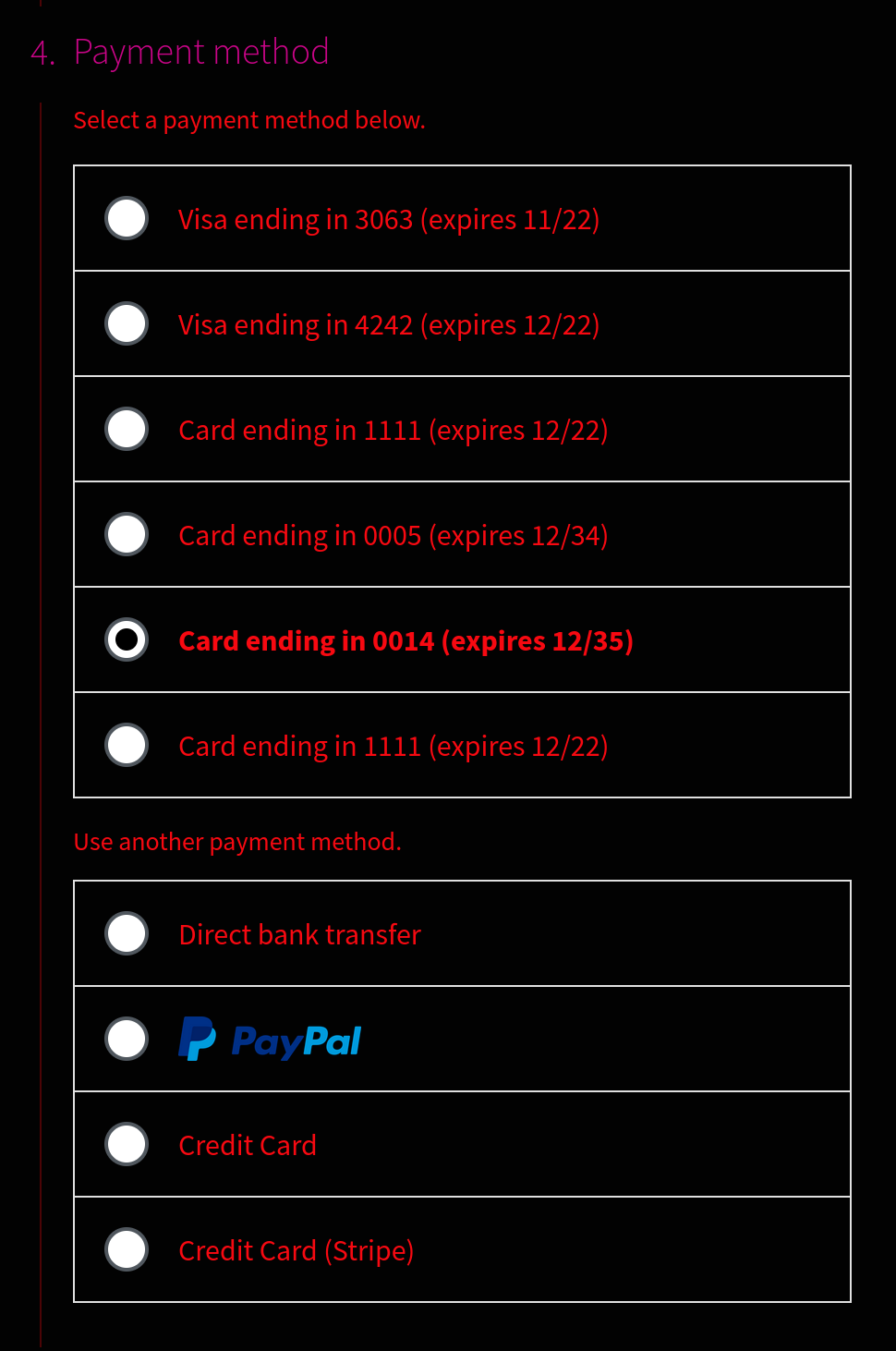 | 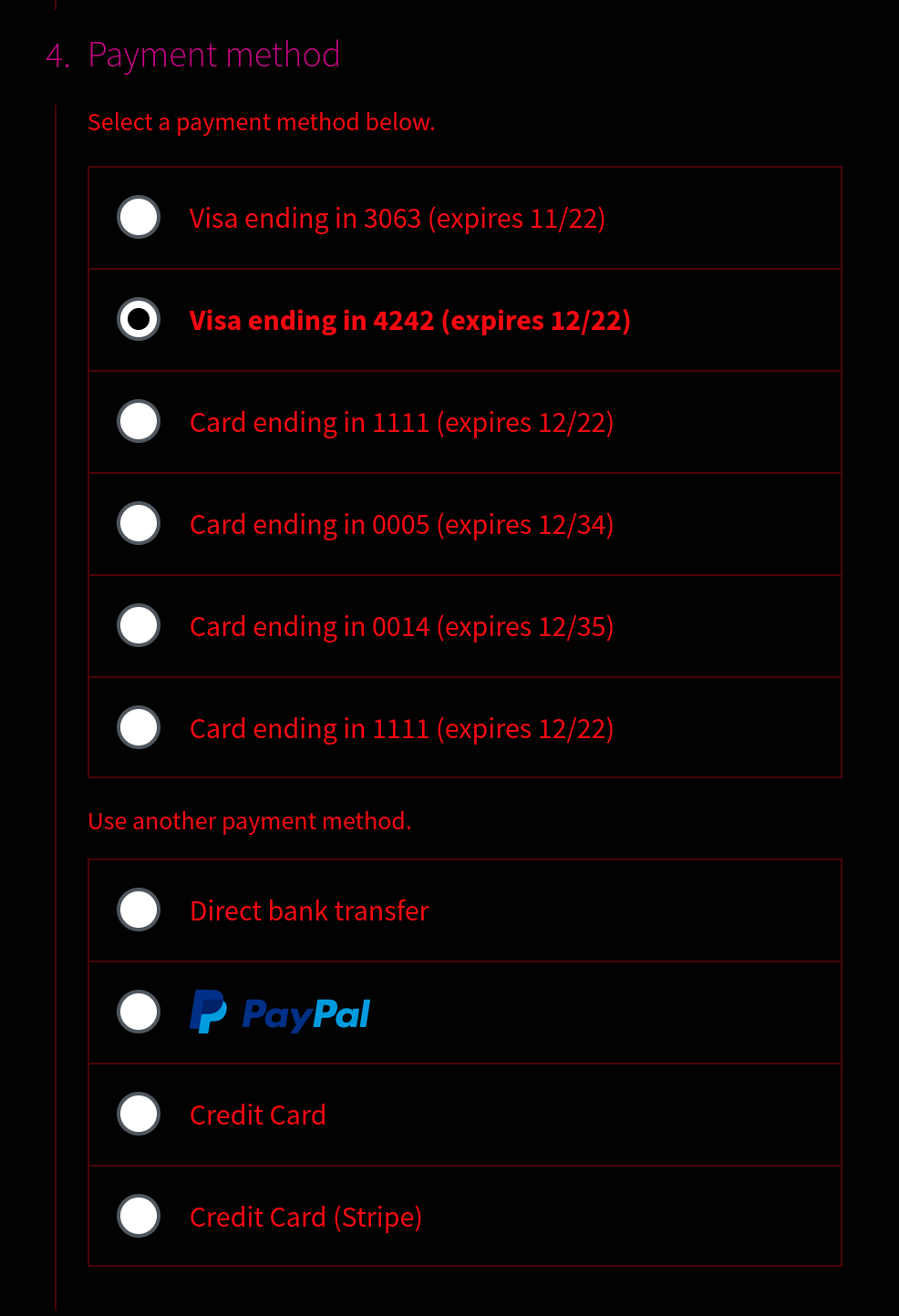 |
|
|
|
|
### Cart: fix headline alignment in the empty state of the cart block (#4044)
|
|
|
|
1. Prerequisite: ensure you have an empty cart.
|
|
2. Create a new page and add the Cart block.
|
|
3. Check that the empty state looks as expected in the editor (see After state below).
|
|
4. Publish the page and check the empty state in the frontend.
|
|
|
|
| Before | After |
|
|
| -------------------------------------------------------------------------------------------------------------- | -------------------------------------------------------------------------------------------------------------- |
|
|
| 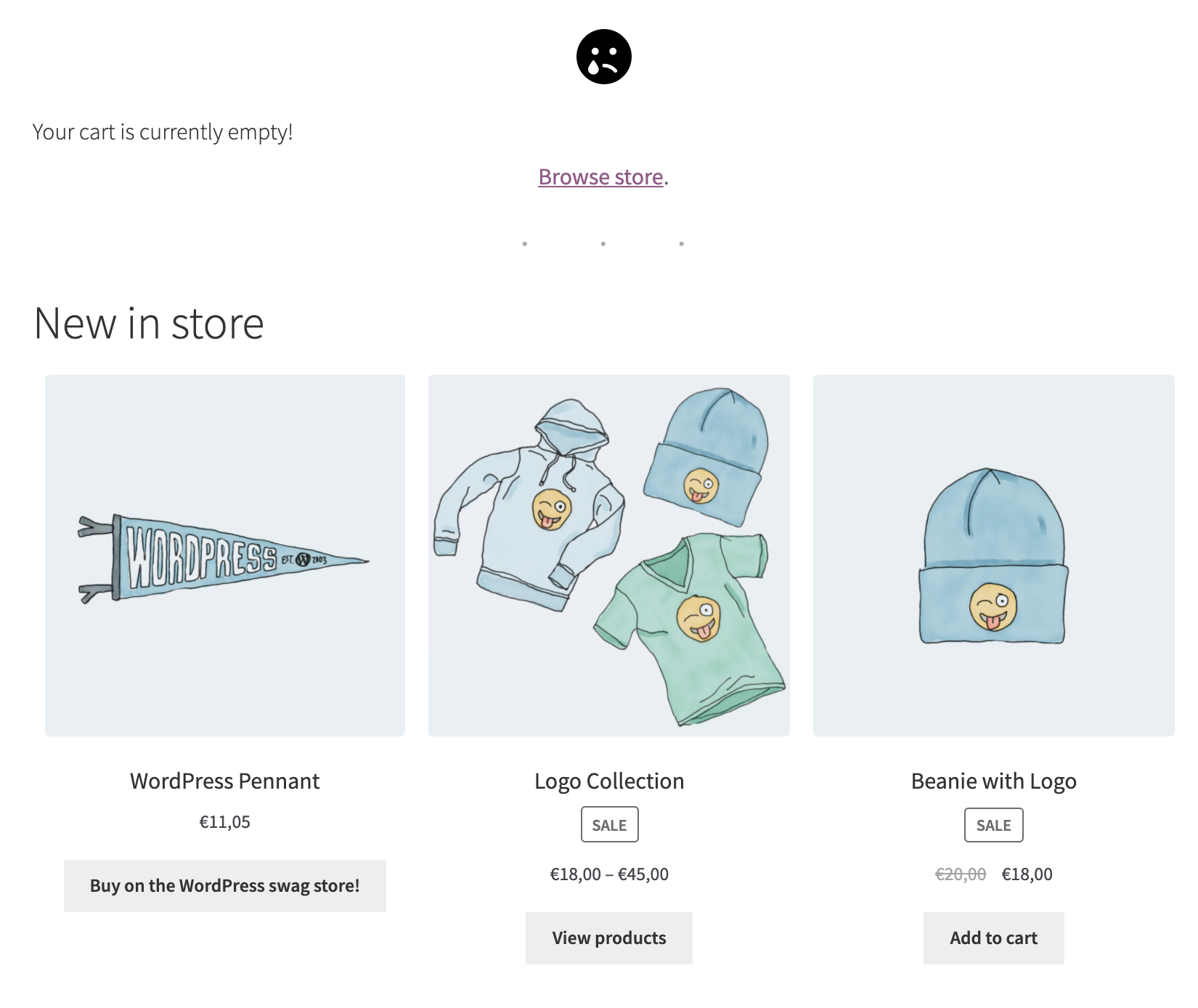 | 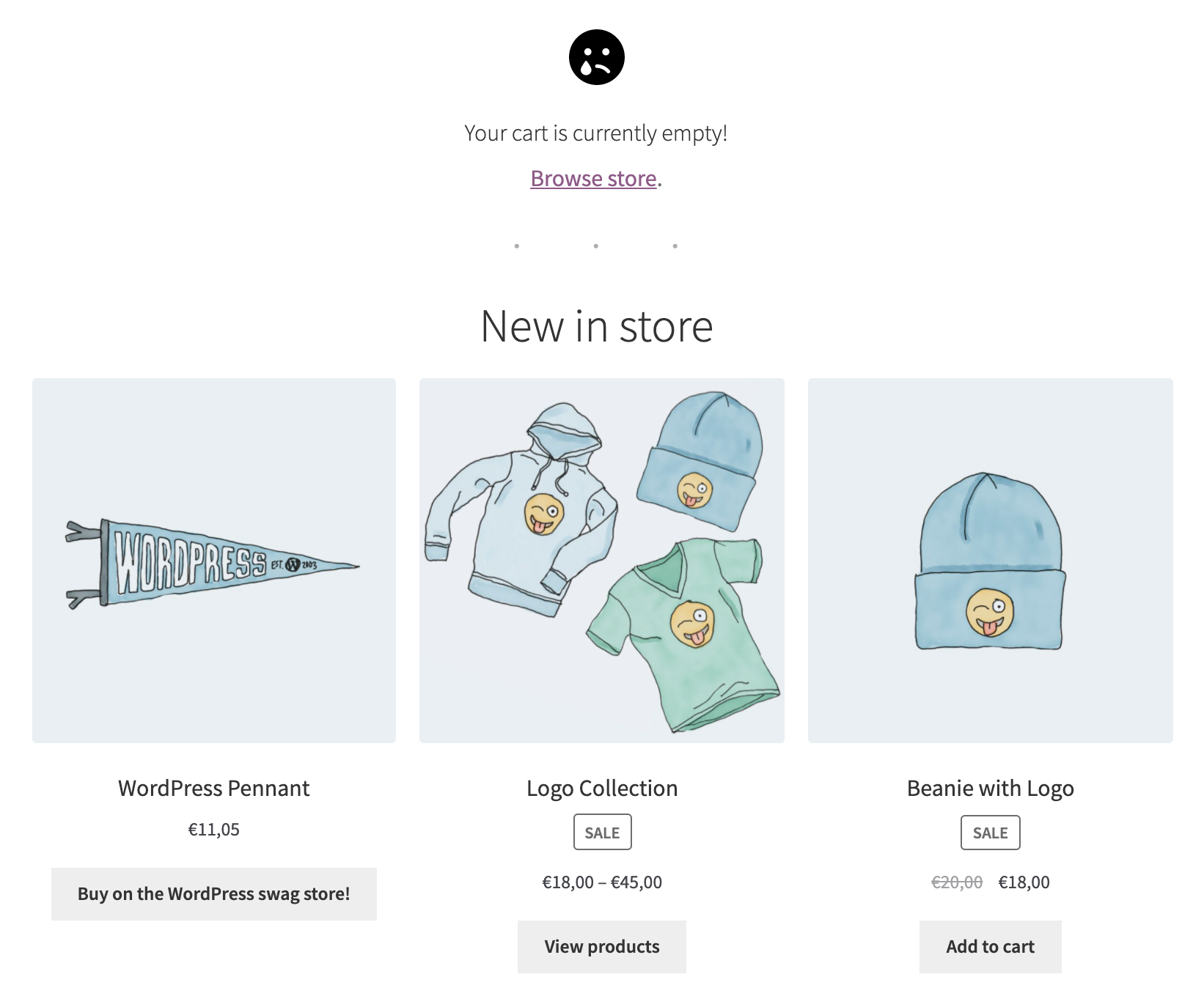 |
|
|
|
|
<!-- FEEDBACK -->
|
|
|
|
---
|
|
|
|
[We're hiring!](https://woocommerce.com/careers/) Come work with us!
|
|
|
|
🐞 Found a mistake, or have a suggestion? [Leave feedback about this document here.](https://github.com/woocommerce/woocommerce-gutenberg-products-block/issues/new?assignees=&labels=type%3A+documentation&template=--doc-feedback.md&title=Feedback%20on%20./docs/testing/releases/490.md)
|
|
|
|
<!-- /FEEDBACK -->
|