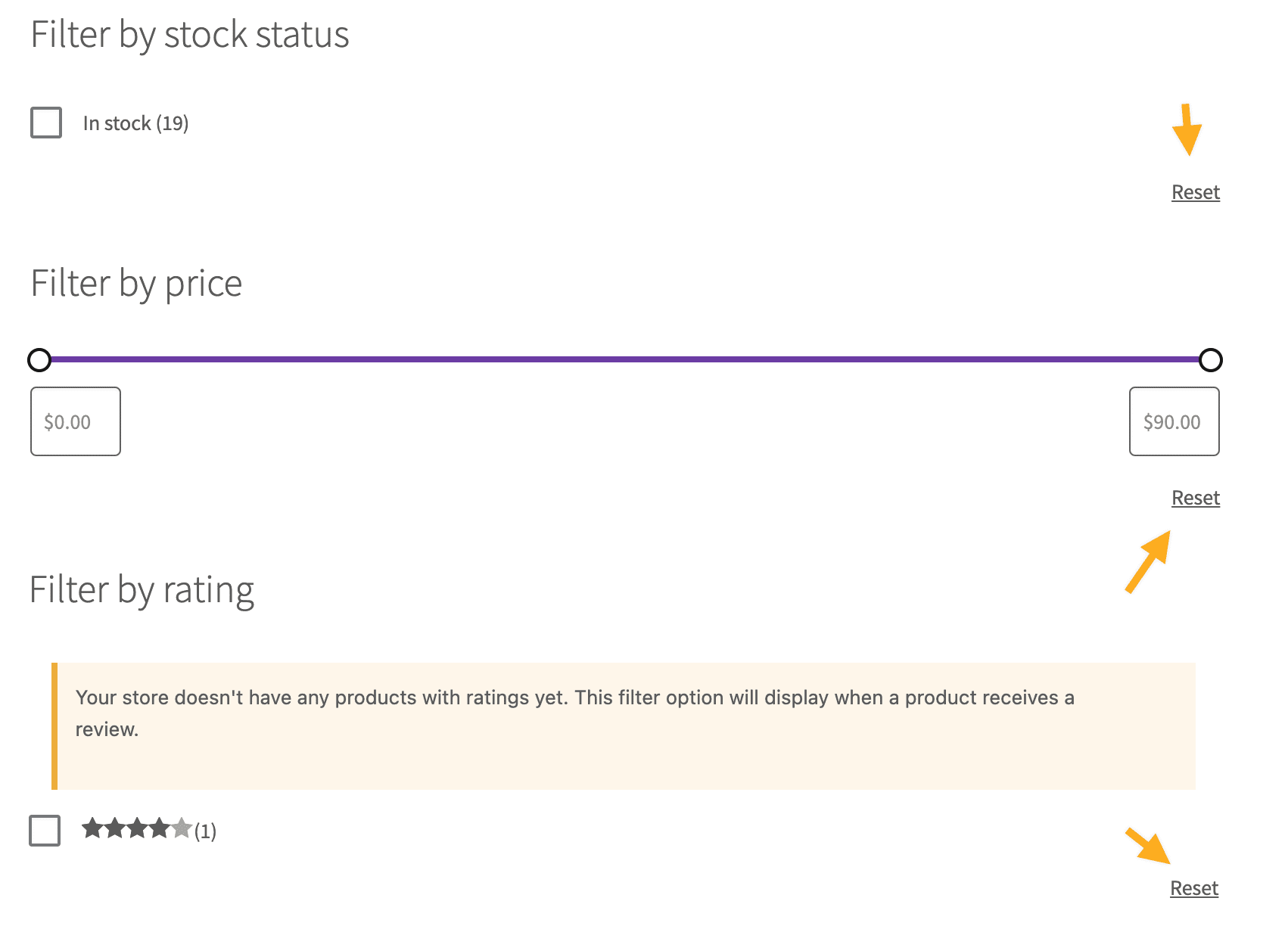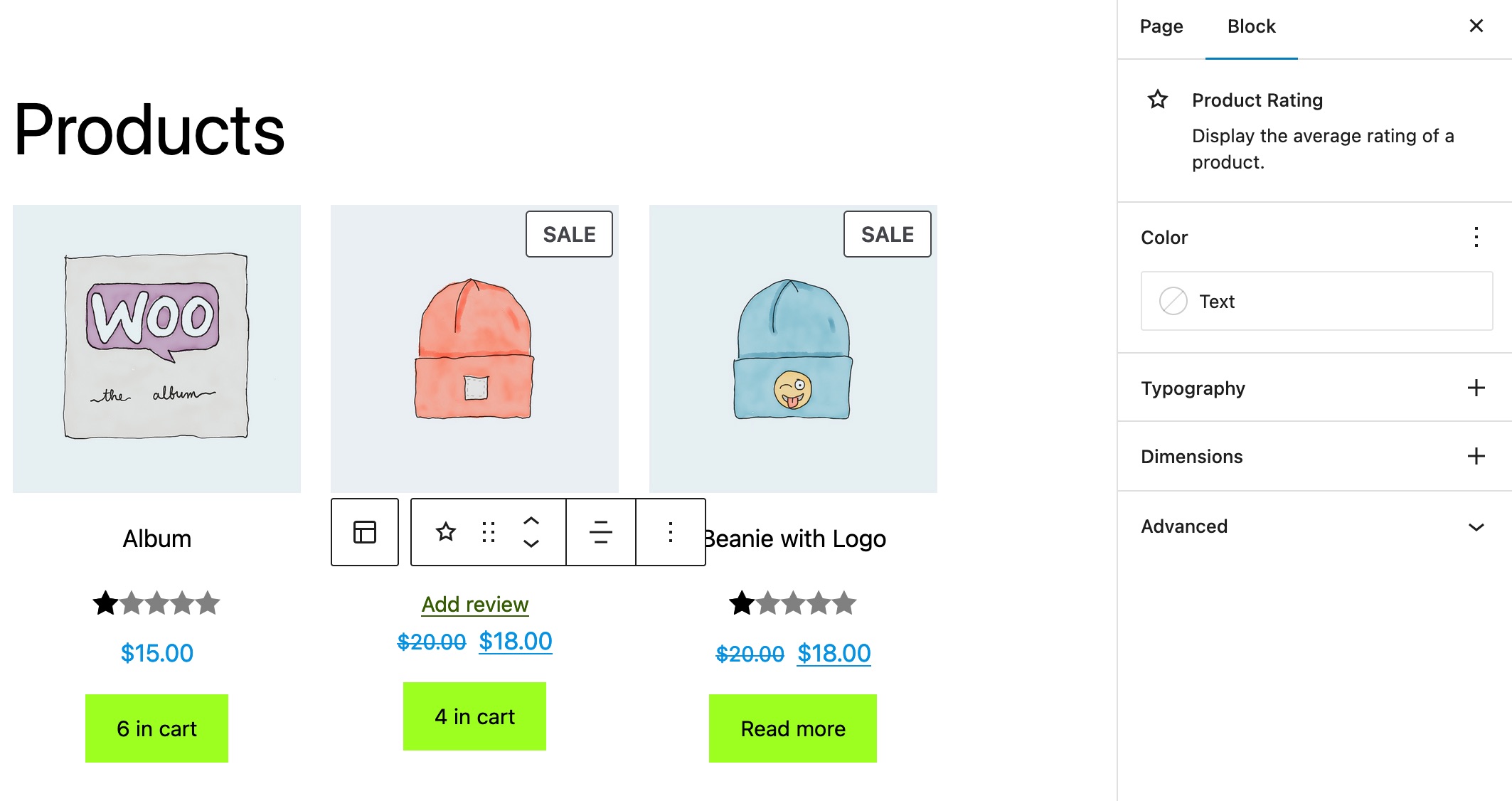Testing notes and ZIP for release 9.6.0
Zip file for testing: woocommerce-gutenberg-products-block.zip
WooCommerce Core
Improved default headings and styling of the cart block and fixed the display of cart and checkout block editable fields when using dark themes. (8380)
- Edit the cart page
- Remove the cart block
- Insert the cart block
- Switch to the "empty cart" view. Confirm the icon is centered.
- In the cart block, confirm the "cart totals" text (editable field) is displayed correctly. If you test with a dark theme, it should be transparent with visible text.
- Confirm the cross sells are displayed correctly. The title should be a h2 element.
Empty Cart Icons
Before:

|
After:

|
Editable field styling
Before:

|
After:

|
Add a reset button for the Filter blocks. (8366)
- Go to your wp-admin dashboard and create a new page. Add the
All products block.
- Then add each of these blocks
Filter by Price, Filter by Stock and Filter by Rating.
- Ensure you see the Reset button at the bottom right.
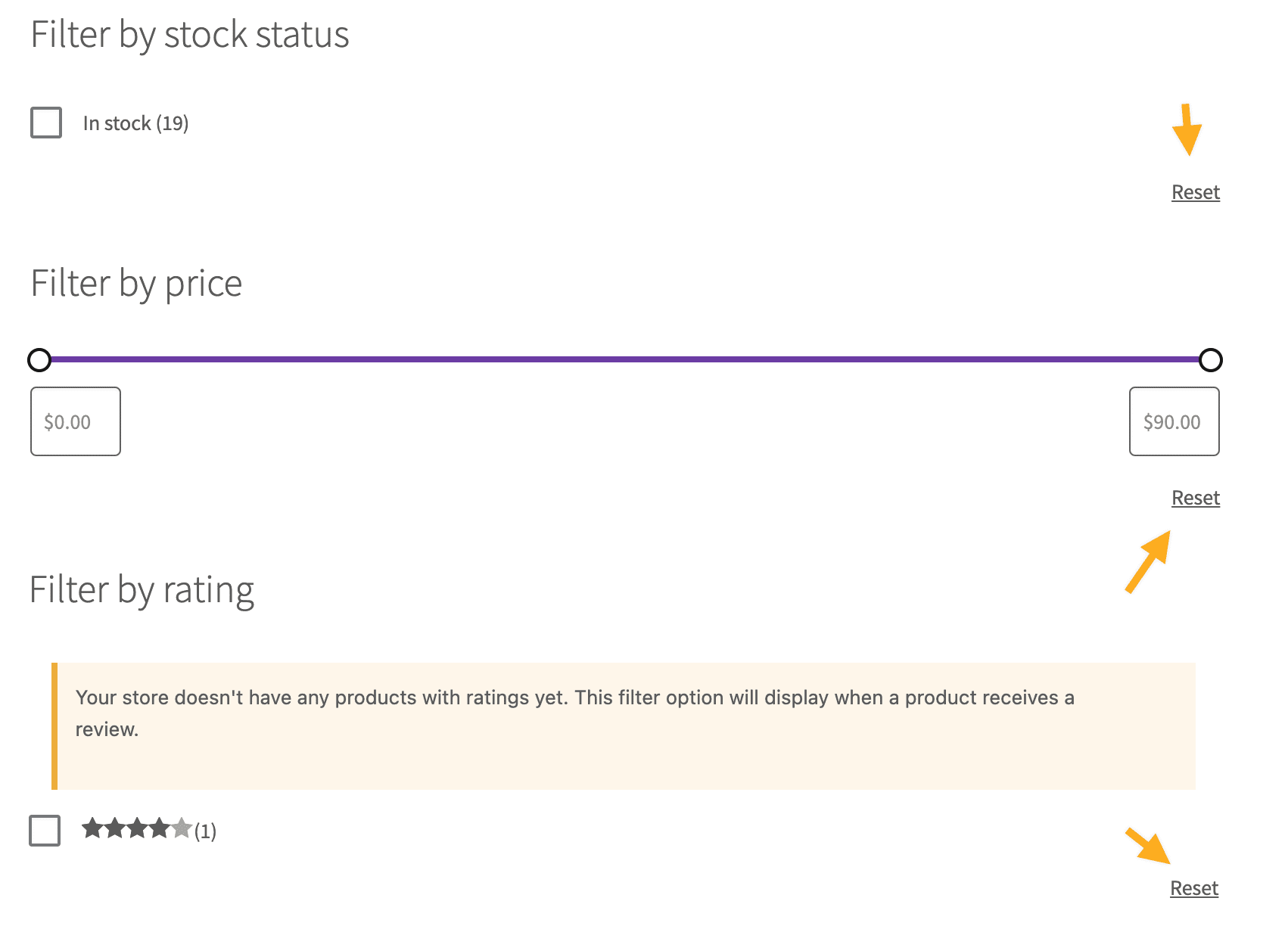
- Go to the frontend and ensure you see the Reset button after interacting with the block (check the checkboxes or move the price slider).
Update the incompatible gateways notice design. (8365)
| Before |
After |
 |
 |
- Add an incompatible payment gateway with the C&C Blocks (e.g., Klarna Payments or Paypal). You will need to configure them to be detected and used by WooCommerce.
- Create a new page and add the
Checkout Block
- Select any element of the
Checkout Block. You should see a notice with the list of incompatible gateways in the right sidebar of the editor (i.e., Settings -> Block). Ensure the notice's icon has a yellow color, and the list of gateways has bullet points (see image below):

Product Rating: Add support for the Padding setting. (8347)
| Before |
After |
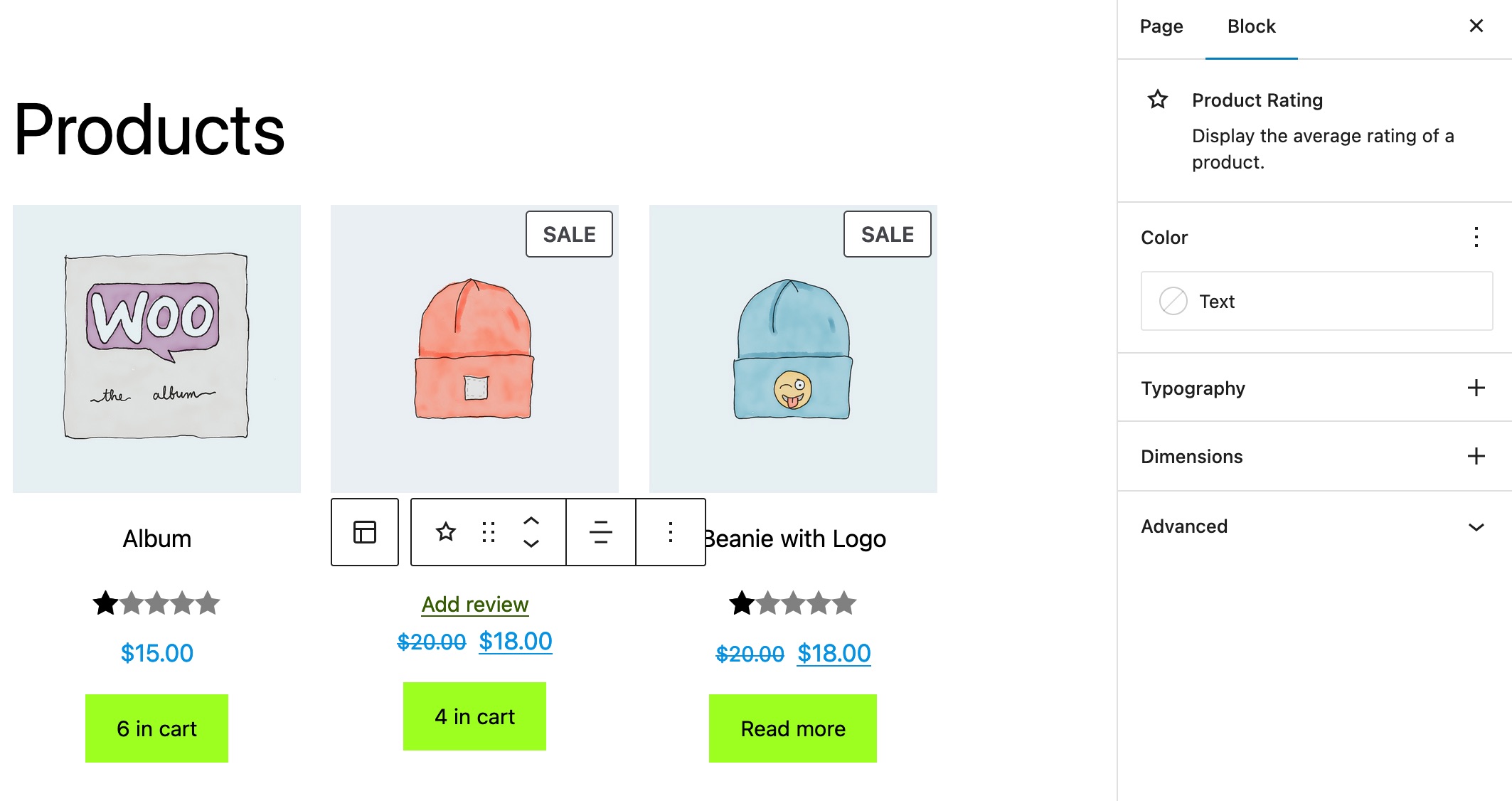 |
 |
- Add the Products block (and the Product Rating block inside of it).
- Set
padding and make sure it works correctly both in the editor and frontend.
Update apply button description to be more clear for filter blocks. (8339)
- Go to wp-admin and create a new page.
- Add these blocks to the page
stock filter, rating filter, price filter and attributes filter.
- For each one of the block's setting named
Show 'Apply filters' button in the inspector control, ensure the help description states Products will update when the button is clicked. whether the button is enabled or not.
Allow third party shipping methods to declare compatibility with WC Blocks local pickup. (8256)
- Enable local pickup on your site.
- Add items to your cart and go to the Cart block.
- Add an address using the Shipping Calculator. Ensure you see the local pickup options you added.
- Go to the Checkout page and, without selecting local pickup, scroll down to the shipping options area. Ensure you do not see local pickup there.
- Select local pickup and ensure the pickup location is shown.
- Check out successfully.
Fix a bug where certain checkout fields were being reset when changing the shipping option. (8400)
- Go to Checkout
- For each of these fields (email, first name, last name, address, phone), do the following:
- Enter an invalid value. Check no network request is made
- Enter a valid value. Check a request to
update-customer is made
- Fill in the whole shipping address form
- Change the shipping option
- Make sure no values in the form are overwritten
Fix bug in which errors would be shown twice in Checkout block. (8390)
- In Checkout, have billing as shipping.
- Cause a bug in the zip code for example (wrong zipcode)
- See that Checkout block will only show an error once, not in 2 places.
Filter by Rating: Fix functionality to for resetting filters using the Reset button. (8374)
- Ensure products have ratings
- Add Filter by Rating to your page which also uses the All Products block, and enable the Apply button in the filter block settings
- On the frontend, apply some filters for this block and then attempt to reset them by clicking the "Reset" button
- Go to Appearance > Editor and add the block to the Product Catalog page making sure you again enable the Apply filter button in the block settings.
- On the frontend, apply some filters for this block and then attempt to reset them by clicking the "Reset" button (in this scenario the page will refresh).
Fix a bug in WordPress 5.9 in which changing quantity doesn't work inside Cart and Mini Cart blocks. (8356)
- In WordPress 5.9.x, go to Cart block.
- Try increasing the quantity, it should work.
Fix potential conflict between newsletter extensions on the checkout page. (8354)
- Install and activate MailPoet and AutomateWoo extensions.
- Edit the checkout block and ensure
AutomateWoo newsletter opt-in field is first.
- Add something to your cart and go to the checkout.
- Do not interact with the opt-in checkboxes, just place the order.
- Before this PR you'd see an error notice stating extension data is missing. After this PR the order will go through without error.
Mini Cart block: Fix the drawer content height to allow the checkout button to be visible. (8351)
- Set up the Mini Cart in your global navigation, if you don't have it already.
- View the front end of your site from a mobile device (or Xcode Simulator).
- Add a product to your cart.
- Open the Mini Cart drawer.
- Confirm the checkout button is fully visible (see After screenshots above).
Prevent errors relating to the coupon input disappearing when focusing/blurring the coupon input and the value of the input field remains unchanged. (8349)
- Create a single-use coupon in your Marketing -> Coupons dashboard. The usage limit should be set to 1.
- Add items to your cart, apply the coupon and check out.
- Once checkout is complete, add a new item to your cart, go to the Cart block and try to reapply the coupon.
- Ensure you see the error message. Click into the coupon input again and then click out of it without changing the value.
- Ensure the error remains.
- Repeat this on the Checkout block.
Fix console error of isLoading for Price filter block. (8340)
- Go to admin dashboard->page and create a new page.
- Add the
Filter by Price block while looking at the console. There shouldn't be any errors seen regarding isLoading.
Add Catalog Sorting filter block (8122)

- Enable a blocks theme and go to the
Site Editor > Browse all templates and open the Product Catalog template.
- Insert the
Catalog Sorting block.
- Insert the
Products (Beta) block and enable the Inherit query from template.
- Check the
Catalog Sorting block renders on the editor.
- Save and go to the
shop on the front end, make sure it renders the Products (Beta) block with the Catalog Sorting dropdown.
- Change the dropdown value and make sure the products are ordered in the expected order.
Checkout - Allow partial pushes of address data to work before a country is provided (8425)
- WooCommerce > Settings > General, set "Default customer location" to no address.
- Logged out, in a new browser window/incognito mode, add something to the cart and go to checkout.
- Enter your email address, a first name, and a last name.
- Apply a coupon.
- When the coupon has applied, ensure the address fields you entered were not removed.
- Successfully place an order.
Feature plugin
Fix: The experimental typography styles for the Store Breadcrumbs block are now restricted to the feature plugin. (8345)
- Make sure you are using a block theme.
- Edit the Single Product Template ( e.g. wp-admin/site-editor.php?postType=wp_template&postId=woocommerce%2Fwoocommerce%2F%2Fsingle-product&canvas=edit&sidebar=%2Ftemplates).
- Insert the new Store Breadcrumbs block.
- Style the breadcrumbs (update the colors for the link and text and typography) and ensure the changes are also visible on the FrontEnd.
Experimental
n/a