72 lines
4.7 KiB
Markdown
72 lines
4.7 KiB
Markdown
# Testing notes and ZIP for release 5.8.0
|
|
|
|
Zip file for testing: [woocommerce-gutenberg-products-block.zip](https://github.com/woocommerce/woocommerce-gutenberg-products-block/files/7083656/woocommerce-gutenberg-products-block.zip)
|
|
|
|
## Feature plugin and package inclusion in WooCommerce
|
|
|
|
### Testing Link to Product Page setting in All Products Block ([4630](https://github.com/woocommerce/woocommerce-gutenberg-products-block/pull/4630))
|
|
|
|
1. Create a test page.
|
|
2. Add the `All Products` block.
|
|
3. Click the pencil icon to edit the block.
|
|
4. Click on the product image.
|
|
5. Activate/deactivate the `Link to Product Page` setting in the sidebar.
|
|
6. Save the changes
|
|
7. Open the test page on the frontend to ensure that the `Link to Product Page` setting behaves as expected for the image.
|
|
|
|
### New Filter Products by Stock block ([4145](https://github.com/woocommerce/woocommerce-gutenberg-products-block/pull/4145))
|
|
|
|
A new block was introduced for filtering products by stock:
|
|
|
|
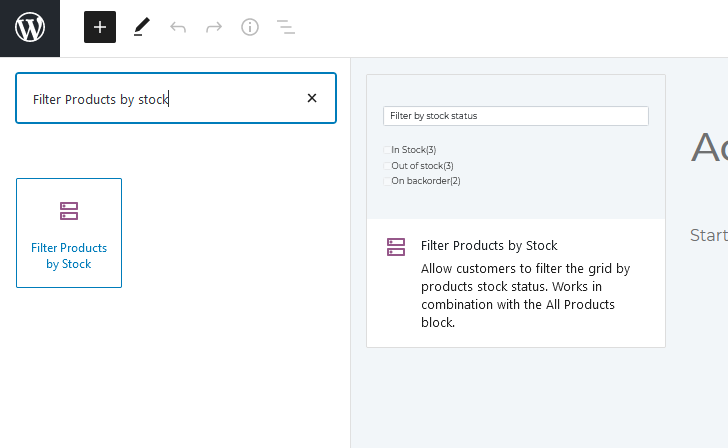
|
|
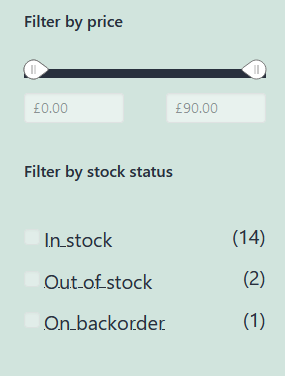
|
|
|
|
1. Create a page and on the page add "Filter Products by Stock", "All Products", "Active Filters", and "Filter by Attributes Blocks" to a page.
|
|
2. Ensure `Hide out of stock products from catalogue` is **disabled** in **WooCommerce > Settings > Products > Inventory**
|
|
3. Set the stock status of some products to `out of stock`, some to `on backorder`.
|
|
4. Go to the page on the front end and verify that you can filter products by the three different stock levels.
|
|
5. For any product that is `out of stock` change it back to `in stock`. All products should now either be `on backorder` or `in stock`.
|
|
6. Reload the page and ensure the option to filter out of stock products is not there.
|
|
7. Set some products back to being `out of stock`.
|
|
8. Change the `Hide out of stock products from catalogue` to **enabled** in **WooCommerce > Settings > Products > Inventory**
|
|
9. Reload the page and ensure the option to filter out of stock products is not there.
|
|
10. Add the `Filter Products by Price` and `Filter Products by Attribute` block to the page.
|
|
11. Verify that the filters work together and the correct products are shown in the `All Products` block..
|
|
|
|
### Fix layout issues with Category List Block ([4587](https://github.com/woocommerce/woocommerce-gutenberg-products-block/pull/4587))
|
|
|
|
| Before | After |
|
|
| -------------------------------------------------------------------------------------------------------------- | -------------------------------------------------------------------------------------------------------------- |
|
|
| 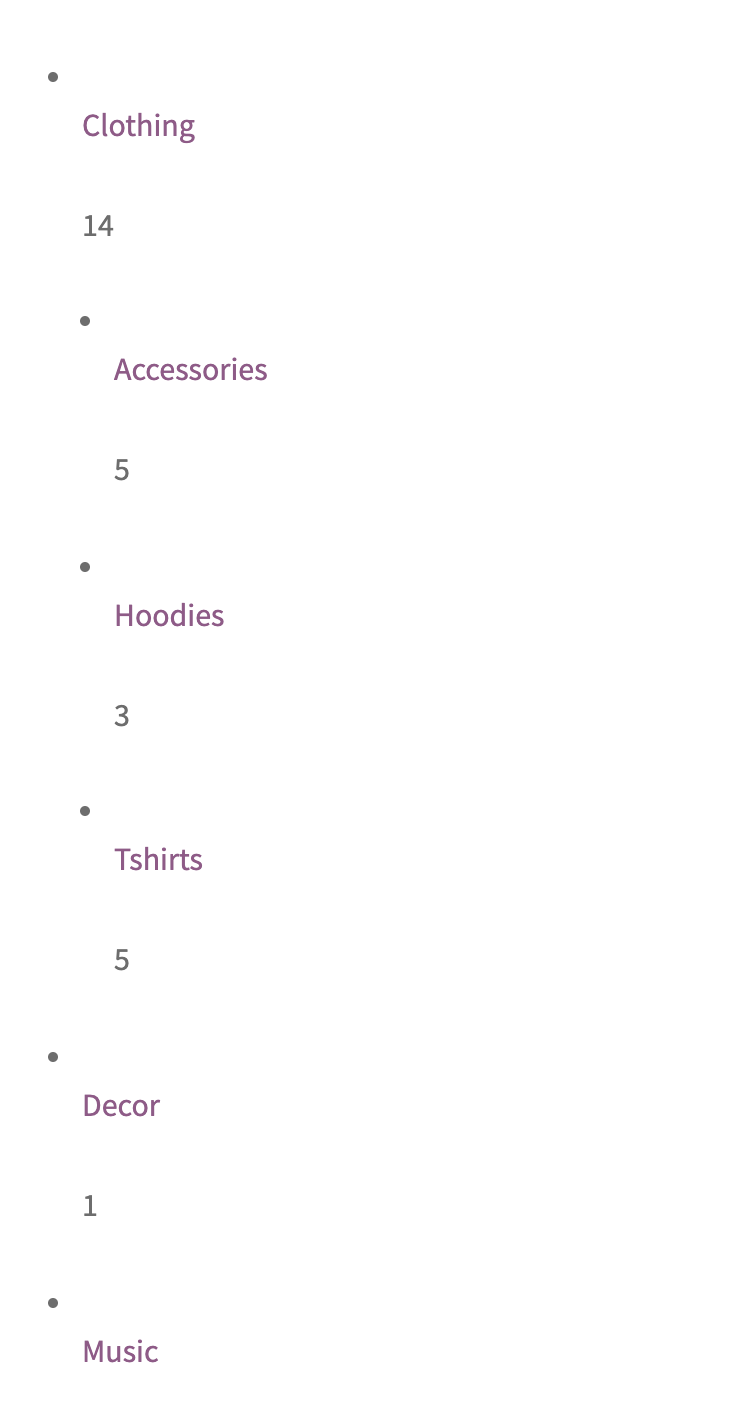 | 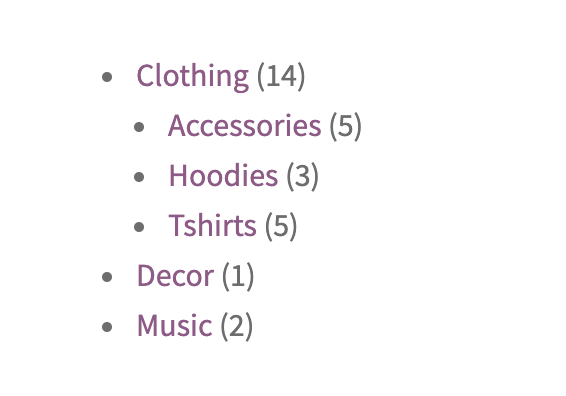 |
|
|
|
|
1. Add the Product Category List block to a page.
|
|
2. View the page on the frontend and ensure there category list block displays as expected with no excessive line-breaks.
|
|
3. Go to WooCommerce > Settings > Products and set the "Shop Page" to be the page you created in the previous step.
|
|
4. Visit the page and ensure the category list is rendered correctly with no excessive line-breaks.
|
|
|
|
### Ensure no impact from changes to SortSelect components ([4580](https://github.com/woocommerce/woocommerce-gutenberg-products-block/pull/4580))
|
|
|
|
#### Reviews blocks
|
|
|
|
1. Make sure you have at least a couple of reviews in your store.
|
|
2. Create a post or page with the All Reviews, Reviews by Product and Reviews by Category blocks.
|
|
3. In the editor, make sure you can change the `Order Product Reviews by` value under `List Settings` and blocks are updated accordingly.
|
|
4. In the frontend, make sure you can change the order reviews are displayed in.
|
|
|
|
#### All Products block
|
|
|
|
1. Create a post or page with the All Products block.
|
|
2. In the editor, make sure you can change the `Order Products By` value under `Content Settings` and the block is updated accordingly.
|
|
3. In the frontend, make sure you can change the order products are displayed in.
|
|
|
|
<!-- FEEDBACK -->
|
|
|
|
---
|
|
|
|
[We're hiring!](https://woocommerce.com/careers/) Come work with us!
|
|
|
|
🐞 Found a mistake, or have a suggestion? [Leave feedback about this document here.](https://github.com/woocommerce/woocommerce-blocks/issues/new?assignees=&labels=type%3A+documentation&template=--doc-feedback.md&title=Feedback%20on%20./docs/internal-developers/testing/releases/580.md)
|
|
|
|
<!-- /FEEDBACK -->
|
|
|