mirror of
https://github.com/snachodog/just-the-docs.git
synced 2025-04-23 11:32:22 -06:00
Hello everyone, this is my implementation for the copy button on the snippet (requested in #924) The implementation is made 100% javascript as with or without a jekyll template modification you still have to execute some javascript code, and I consider it the best choice. the button only appears if the mouse is over it, to allow the entire line to be read the important CSS changes were made to make the copy button work even in the long code situation:  to avoid this: 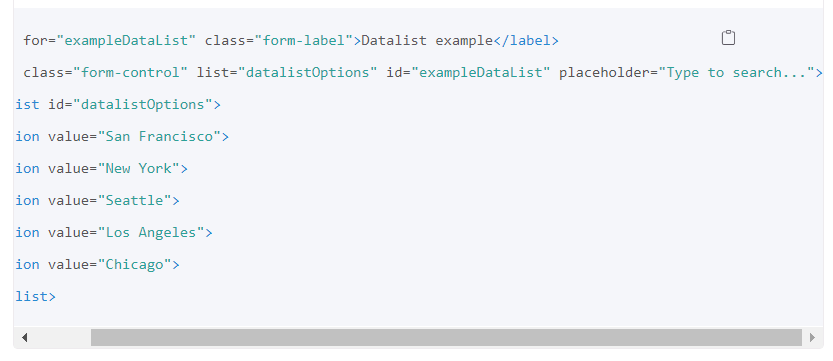 Co-authored-by: Matt Wang <matt@matthewwang.me>
156 lines
4.0 KiB
Markdown
156 lines
4.0 KiB
Markdown
---
|
|
layout: default
|
|
title: Code
|
|
parent: UI Components
|
|
has_children: true
|
|
nav_order: 6
|
|
---
|
|
|
|
# Code
|
|
{: .no_toc }
|
|
|
|
## Table of contents
|
|
{: .no_toc .text-delta }
|
|
|
|
1. TOC
|
|
{:toc}
|
|
|
|
---
|
|
|
|
## Inline code
|
|
|
|
Code can be rendered inline by wrapping it in single back ticks.
|
|
|
|
<div class="code-example" markdown="1">
|
|
Lorem ipsum dolor sit amet, `<inline code snippet>` adipisicing elit, sed do eiusmod tempor incididunt ut labore et dolore magna aliqua.
|
|
|
|
## Heading with `<inline code snippet>` in it.
|
|
{: .no_toc }
|
|
</div>
|
|
```markdown
|
|
Lorem ipsum dolor sit amet, `<inline code snippet>` adipisicing elit, sed do eiusmod tempor incididunt ut labore et dolore magna aliqua.
|
|
|
|
## Heading with `<inline code snippet>` in it.
|
|
```
|
|
|
|
---
|
|
|
|
## Syntax highlighted code blocks
|
|
|
|
Use Jekyll's built-in syntax highlighting with Rouge for code blocks by using three backticks, followed by the language name:
|
|
|
|
<div class="code-example" markdown="1">
|
|
```js
|
|
// Javascript code with syntax highlighting.
|
|
var fun = function lang(l) {
|
|
dateformat.i18n = require('./lang/' + l)
|
|
return true;
|
|
}
|
|
```
|
|
</div>
|
|
{% highlight markdown %}
|
|
```js
|
|
// Javascript code with syntax highlighting.
|
|
var fun = function lang(l) {
|
|
dateformat.i18n = require('./lang/' + l)
|
|
return true;
|
|
}
|
|
```
|
|
{% endhighlight %}
|
|
|
|
---
|
|
|
|
## Code blocks with rendered examples
|
|
|
|
To demonstrate front end code, sometimes it's useful to show a rendered example of that code. After including the styles from your project that you'll need to show the rendering, you can use a `<div>` with the `code-example` class, followed by the code block syntax. If you want to render your output with Markdown instead of HTML, use the `markdown="1"` attribute to tell Jekyll that the code you are rendering will be in Markdown format... This is about to get meta...
|
|
|
|
<div class="code-example" markdown="1">
|
|
|
|
<div class="code-example" markdown="1">
|
|
|
|
[Link button](http://example.com/){: .btn }
|
|
|
|
</div>
|
|
```markdown
|
|
[Link button](http://example.com/){: .btn }
|
|
```
|
|
|
|
</div>
|
|
{% highlight markdown %}
|
|
<div class="code-example" markdown="1">
|
|
|
|
[Link button](http://example.com/){: .btn }
|
|
|
|
</div>
|
|
```markdown
|
|
[Link button](http://example.com/){: .btn }
|
|
```
|
|
{% endhighlight %}
|
|
|
|
---
|
|
|
|
## Mermaid diagram code blocks
|
|
|
|
[Mermaid](https://mermaid-js.github.io/mermaid/) allows you to add diagrams and visualizations using Markdown code blocks. **It is disabled by default**. However, you can turn on support for mermaid by adding a `mermaid` key to your `_config.yml`.
|
|
|
|
The minimum configuration requires a `version` key (matching a version in [jsDelivr](https://cdn.jsdelivr.net/npm/mermaid/)):
|
|
|
|
```yaml
|
|
mermaid:
|
|
# Version of mermaid library
|
|
# Pick an available version from https://cdn.jsdelivr.net/npm/mermaid/
|
|
version: "9.1.3"
|
|
```
|
|
|
|
Additional configuration options are loaded through `_includes/mermaid_config.js`. By default, the contents of the file are the empty object:
|
|
|
|
```js
|
|
// _includes/mermaid_config.js
|
|
{}
|
|
```
|
|
|
|
This loads the default settings.
|
|
|
|
The contents of this object should follow [mermaid's configuration API](https://mermaid-js.github.io/mermaid/#/./Setup?id=configuration). For example, to override the theme, change `_includes/mermaid_config.js` to:
|
|
|
|
```js
|
|
// _includes/mermaid_config.js
|
|
{
|
|
theme: "forest"
|
|
}
|
|
```
|
|
|
|
Once mermaid is installed, it can be used in markdown files. The markdown for a simple flowchart example might look like the following:
|
|
|
|
{% highlight markdown %}
|
|
```mermaid
|
|
graph TD;
|
|
A-->B;
|
|
A-->C;
|
|
B-->D;
|
|
C-->D;
|
|
```
|
|
{% endhighlight %}
|
|
|
|
which renders:
|
|
|
|
```mermaid
|
|
graph TD;
|
|
A-->B;
|
|
A-->C;
|
|
B-->D;
|
|
C-->D;
|
|
```
|
|
|
|
*Note: for demonstration purposes, we've enabled mermaid on this site. It is still disabled by default, and users need to opt-in to use it.*
|
|
|
|
## Copy button
|
|
|
|
The copy button for code blocks can be enabled or disabled via the `enable_copy_code_button` key in `_config.yml`. By default, the value of this key is `false`; users need to opt-in.
|
|
|
|
```yaml
|
|
# For copy button on code
|
|
enable_copy_code_button: true
|
|
```
|
|
|
|
Note that this feature requires JavaScript; if JavaScript is disabled in the browser, this feature will not work. |