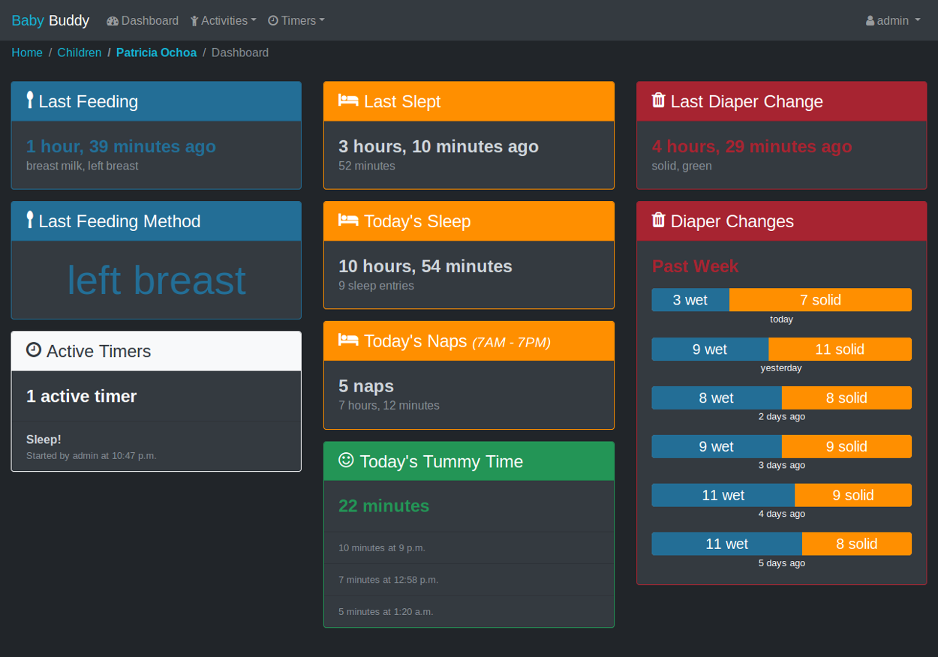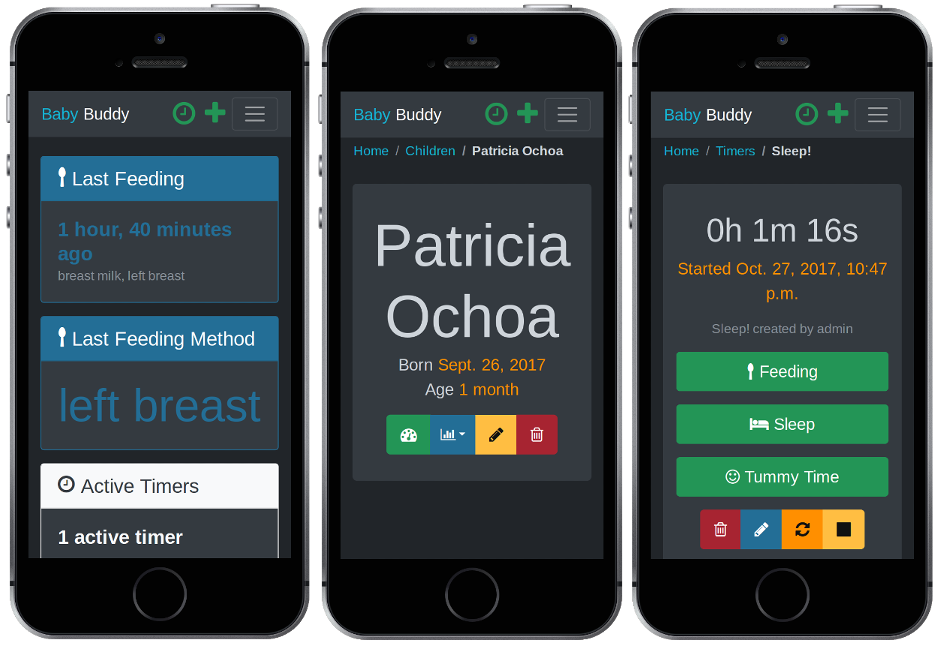|
|
||
|---|---|---|
| .ebextensions | ||
| api | ||
| babybuddy | ||
| core | ||
| dashboard | ||
| etc | ||
| locale | ||
| reports | ||
| static | ||
| .coveragerc | ||
| .gitignore | ||
| .travis.yml | ||
| CONTRIBUTING.md | ||
| Dockerfile | ||
| LICENSE | ||
| Pipfile | ||
| Pipfile.lock | ||
| Procfile | ||
| README.md | ||
| app.json | ||
| docker-compose.example.yml | ||
| gulpfile.config.js | ||
| gulpfile.js | ||
| manage.py | ||
| package-lock.json | ||
| package.json | ||
| runtime.txt | ||
| screenshot.png | ||
| screenshot_mobile.png | ||
README.md
Baby Buddy
A buddy for babies! Helps caregivers track sleep, feedings, diaper changes, tummy time and more to learn about and predict baby's needs without (as much) guess work.
Table of Contents
Demo
A demo of Baby Buddy is available on Heroku. The demo instance resets every hour. Login credentials are:
- Username:
admin - Password:
admin
Deployment
The default user name and password for Baby Buddy is admin/admin. For any
deployment, log in and change the default admin password immediately.
Many of Baby Buddy's configuration settings can be controlled using environment variables - see Configuration for detailed information.
AWS Elastic Beanstalk
A basic Elastic Beanstalk
configuration is provided in .ebextensions/babybuddy.config. The steps
below are a rough guide to deployment. See Working with Python
for detailed information.
-
Clone/download the Baby Buddy repo
git clone https://github.com/babybuddy/babybuddy.git -
Enter the cloned/downloaded directory
cd babybuddy -
Set (at least) the
SECRET_KEYenvironment value in.ebextensions/babybuddy.config*See Configuration for other settings that can be controlled by environment variables.
-
Create an IAM user in AWS with EB, EC2, RDS and S3 privileges.
-
Initialize the Elastic Bean application (using the IAM user from the previous step)
eb init -p python-3.6 -
Create/deploy the environment! 🚀
eb create -db -db.engine postgres
The create command will also do an initial deployment. Run eb deploy to
redeploy the app (e.g. if there are errors or settings are changed).
Docker
A Docker deployment requires Docker Engine v18.06.0+ and Docker Compose v1.22.0+ to create two containers: one for the database and one for the application.
The example docker-compose.example.yml file provided in this repository is
intended for production deployments. Baby Buddy is deployed to Docker Hub as
babybuddy/babybuddy so this is
the only file needed for a Docker deployment with Docker Compose.
-
Copy the contents of
docker-compose.example.ymlasdocker-compose.ymland set, at least, theALLOWED_HOSTSandSECRET_KEYvariables underservices:app:environment.See Configuration for other settings that can be controlled by environment variables.
-
Build/run the application
docker-compose up -d -
Initialize the database (first run/after migrations updates)
docker-compose exec app python manage.py migrate -
Initialize cache table (first run/after cache configuration updates)
docker-compose exec app python manage.py createcachetable
The app should now be locally available at http://127.0.0.1:8000. See Docker's "Get Started" documentation for detailed information about deployment methods with Docker.
Heroku
For manual deployments to Heroku without using the deploy button, make sure to create the following settings before pushing:
heroku config:set DJANGO_SETTINGS_MODULE=babybuddy.settings.heroku
heroku config:set SECRET_KEY=<CHANGE TO SOMETHING RANDOM>
heroku config:set DISABLE_COLLECTSTATIC=1
heroku config:set TIME_ZONE=<DESIRED DEFAULT TIMEZONE>
See Configuration for other settings that can be controlled
by heroku config:set.
And after an initial push, execute the following commands:
heroku run python manage.py migrate
heroku run python manage.py createcachetable
Manual
There are many ways to deploy Baby Buddy manually to any server/VPS. The basic requirements are Python, a web server, an application server, and a database.
Requirements
- Python 3.6+, pip, pipenv
- Web server (nginx, Apache, etc.)
- Application server (uwsgi, gunicorn, etc.)
- Database (sqlite, Postgres, MySQL, etc.)
Example deployment
This example assumes a 512MB VPS instance with Ubuntu 18.04. It uses Python 3.6+, nginx, uwsgi and sqlite and should be sufficient for a few users (e.g. two parents and 1+ child).
-
Install system packages
sudo apt-get install python3 python3-pip nginx uwsgi uwsgi-plugin-python3 git libopenjp2-7-dev -
Default python3 to python for this session
alias python=python3 -
Install pipenv
sudo -H pip3 install pipenv -
Set up directories and files
sudo mkdir /var/www/babybuddy sudo chown user:user /var/www/babybuddy mkdir -p /var/www/babybuddy/data/media git clone https://github.com/babybuddy/babybuddy.git /var/www/babybuddy/public -
Move in to the application folder
cd /var/www/babybuddy/public -
Set pipenv to install locally.
export PIPENV_VENV_IN_PROJECT=1 -
Initiate and enter the Python environment
pipenv install --three pipenv shellNote: Python dependencies are locked on x86-64 architecture. Installs on other architectures (like Raspberry Pi's ARM) may result in a
THESE PACKAGES DO NOT MATCH THE HASHES FROM Pipfile.lock!error. Add the--skip-lockflag to the above command to suppress this error (i.e.:pipenv install --three --dev --skip-lock). -
Create a production settings file and set the
SECRET_KEYandALLOWED_HOSTSvaluescp babybuddy/settings/production.example.py babybuddy/settings/production.py editor babybuddy/settings/production.py -
Initiate the application
export DJANGO_SETTINGS_MODULE=babybuddy.settings.production python manage.py migrate python manage.py createcachetable -
Set appropriate permissions on the database and data folder
sudo chown -R www-data:www-data /var/www/babybuddy/data sudo chmod 640 /var/www/babybuddy/data/db.sqlite3 sudo chmod 750 /var/www/babybuddy/data -
Create and configure the uwsgi app
sudo editor /etc/uwsgi/apps-available/babybuddy.iniExample config:
[uwsgi] plugins = python3 project = babybuddy base_dir = /var/www/babybuddy chdir = %(base_dir)/public virtualenv = %(chdir)/.venv module = %(project).wsgi:application env = DJANGO_SETTINGS_MODULE=%(project).settings.production master = True vacuum = TrueSee the uWSGI documentation for more advanced configuration details.
-
Symlink config and restart uWSGI:
sudo ln -s /etc/uwsgi/apps-available/babybuddy.ini /etc/uwsgi/apps-enabled/babybuddy.ini sudo service uwsgi restart -
Create and configure the nginx server
sudo editor /etc/nginx/sites-available/babybuddyExample config:
upstream babybuddy { server unix:///var/run/uwsgi/app/babybuddy/socket; } server { listen 80; server_name babybuddy.example.com; location / { uwsgi_pass babybuddy; include uwsgi_params; } location /media { alias /var/www/babybuddy/data/media; } }See the nginx documentation for more advanced configuration details.
-
Symlink config and restart NGINX:
sudo ln -s /etc/nginx/sites-available/babybuddy /etc/nginx/sites-enabled/babybuddy sudo service nginx restart -
That's it (hopefully)! 🎉
Configuration
Environment variables can be used to define a number of configuration settings.
Baby Buddy will check the application directory structure for an .env file or
take these variables from the system environment. System environment variables
take precedence over the contents of an .env file.
ALLOWED_HOSTSALLOW_UPLOADSAWS_ACCESS_KEY_IDAWS_SECRET_ACCESS_KEYAWS_STORAGE_BUCKET_NAMEDEBUGNAP_START_MAXNAP_START_MINSECRET_KEYTIME_ZONE
ALLOWED_HOSTS
Default: * (any)
This option may be set to a single host or comma-separated list of hosts (without spaces). This should always be set to a specific host or hosts in production deployments.
See also: Django's documentation on the ALLOWED_HOSTS setting
ALLOW_UPLOADS
Default: True
Whether or not to allow uploads (e.g. of Child photos). For some deployments (AWS, Heroku) this setting will default to False due to the lack of available persistent storage.
AWS_ACCESS_KEY_ID
Default: None
Required to access your AWS S3 bucket, should be uniquely generated per bucket for security.
See also: AWS_STORAGE_BUCKET_NAME
AWS_SECRET_ACCESS_KEY
Default: None
Required to access your AWS S3 bucket, should be uniquely generated per bucket for security.
See also: AWS_STORAGE_BUCKET_NAME
AWS_STORAGE_BUCKET_NAME
Default: None
If you would like to use AWS S3 for storage on ephemeral storage platforms like Heroku you will need to create a bucket and add it's name. See django-storages' Amazon S3 documentation.
DEBUG
Default: False
When in debug mode, Baby Buddy will print much more detailed error information for exceptions. This setting should be False in production deployments.
See also Django's documentation on the DEBUG setting.
NAP_START_MAX
Default: 18:00
The maximum start time (in the instance's time zone) before which a sleep entry is consider a nap. Expects the 24-hour format %H:%M.
NAP_START_MIN
Default: 06:00
The minimum start time (in the instance's time zone) after which a sleep entry is considered a nap. Expects the 24-hour format %H:%M.
SECRET_KEY
Default: None
A random, unique string must be set as the "secret key" before Baby Buddy can be deployed and run.
See also Django's documentation on the SECRET_KEY setting.
TIME_ZONE
Default: Etc/UTC
The default time zone to use for the instance. See List of tz database time zones for all possible values. This value can be overridden per use from the user settings form.
Languages
Baby Buddy includes translation support as of v1.2.2. Language can be set on a
per-user basis from the user settings page (/user/settings/). See
CONTRIBUTING.md for information about how to
create/update translations.
Available languages
🇺🇸 English (U.S.) (base)
🇫🇷 French
🇩🇪 German
🇲🇽 🇪🇸 Spanish
🇸🇪 Swedish
🇹🇷 Turkish
API
Baby Buddy uses the Django REST Framework (DRF) to provide a REST API.
The only requirement for (most) requests is that the Authorization header is
set as described in the Authentication section. The one
exception is the /api endpoint, which lists all available endpoints.
Currently, the following endpoints are available for GET, OPTIONS, and
POST requests:
/api/children//api/changes/(Diaper Changes)/api/feedings//api/notes//api/sleep//api/temperature//api/timers//api/tummy-times//api/weight/
Authentication
By default, the TokenAuthentication and SessionAuthentication classes are enabled. Session authentication covers local API requests made by the application itself. Token authentication allows external requests to be made.
❗ In a production environment, token authentication should only
be used for API calls to an https endpoint. ❗
Each user is automatically assigned an API key that can be used for token
authentication. This key can be found on the User Settings page for the logged
in the user. To use a key for an API request, set the request Authorization
header to Token <user-key>. E.g.
Authorization: Token 2h23807gd72h7hop382p98hd823dw3g665g56
If the Authorization header is not set or the key is not valid, the API will
return 403 Forbidden with additional details in the response body.
GET Method
Request
The limit and offset request parameters can be used to limit
and offset the results set respectively. For example, the following request
will return five diaper changes starting from the 10th diaper change entry:
curl -X GET 'https://[...]/api/changes/?limit=5&offset=10' -H 'Authorization: Token [...]'
{
"count": <int>,
"next": "https://[...]/api/changes/?limit=5&offset=15",
"previous": "https://[...]/api/changes/?limit=5&offset=5",
"results": [...]
}
Field-based filters for specific endpoints can be found the in the filters
field of the OPTIONS response for specific endpoints.
Response
Returns JSON data in the response body in the following format:
{
"count":<int>,
"next":<url>,
"previous":<url>,
"results":[{...}]
}
count: Total number of records (in the database, not just the response).next: URL for the next set of results.previous: URL for the previous set of results.results: An array of the results of the request.
OPTIONS Method
Request
All endpoints will respond to an OPTIONS request with detailed information
about the endpoint's purpose, parameters, filters, etc.
Response
Returns JSON data in the response body describing the endpoint, available
options for POST requests, and available filters for GET requests. The
following example describes the /api/children endpoint:
{
"name": "Child List",
"renders": [
"application/json",
"text/html"
],
"parses": [
"application/json",
"application/x-www-form-urlencoded",
"multipart/form-data"
],
"actions": {
"POST": {
"id": {
"type": "integer",
"required": false,
"read_only": true,
"label": "ID"
},
[...]
}
},
"filters": [
"first_name",
"last_name",
"slug"
]
}
POST Method
Request
To add new entries for a particular endpoint, send a POST request with the
entry data in JSON format in the request body. The Content-Type header for
POST request must be set to application/json.
Regular sanity checks will be performed on relevant data. See the OPTIONS
response for a particular endpoint for details on required fields and data
formats.
Response
Returns JSON data in the response body describing the added/updated instance or
error details if errors exist. Errors are keyed by either the field in error or
the general string non_field_errors (usually when validation involves
multiple fields).
Contributing
Contributions are welcome! See CONTRIBUTING.md for detailed information about how to contribute to Baby Buddy.