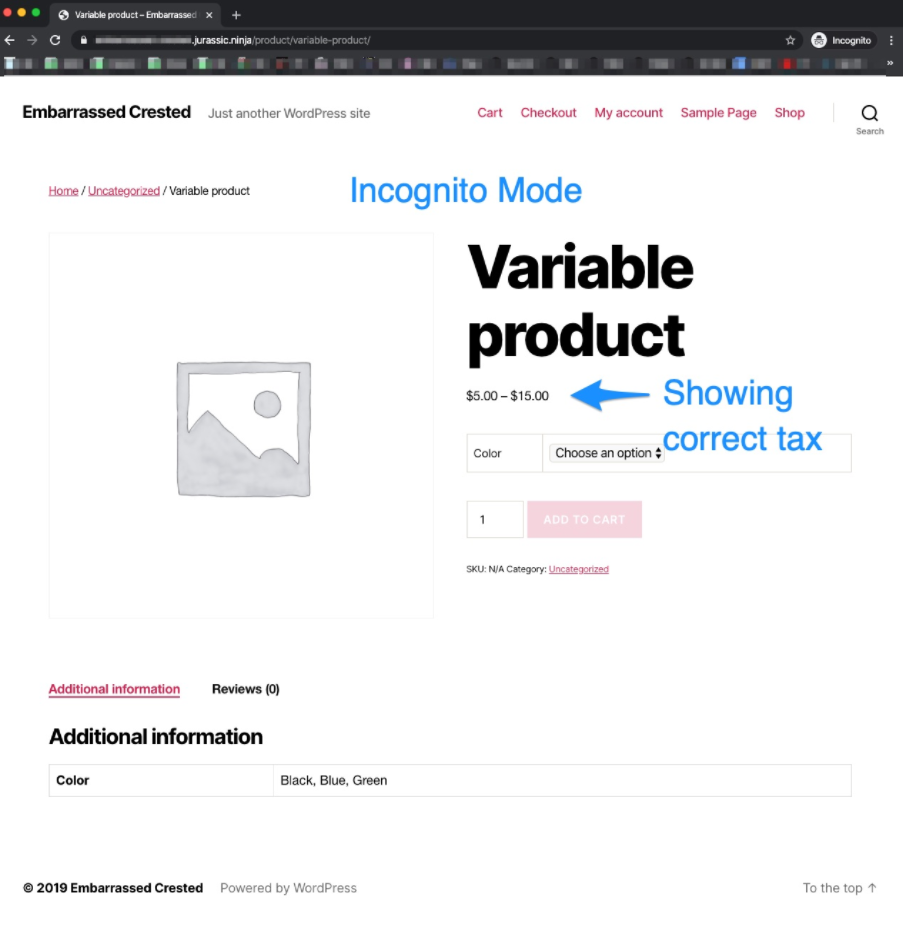Page:
Release Testing Instructions WooCommerce 5.9
Pages
3.6.x notes FAQ
API Critical Flows
Adding Actions and Filters
COT Upgrade Recipe Book
Common Issues
Contributing to the WooCommerce REST API
Core Profiler Testing Instructions
Critical Flows
Customizing image sizes in 3.3
Declaring WooCommerce support in themes
End to end Testing
Extra VVV Configurations
HPOS CLI commands
HPOS: new order querying APIs
High Performance Order Storage Upgrade Recipe Book
High perfromance Order Storage Upgrade Recipe Book
Home
How to set up WooCommerce development environment
Minification of SCSS and JS
Naming conventions
Puppeteer to Playwright Migration Guide for e2e Testing
Release Testing Instructions WooCommerce 3.8
Release Testing Instructions WooCommerce 3.9
Release Testing Instructions WooCommerce 4.0
Release Testing Instructions WooCommerce 4.1
Release Testing Instructions WooCommerce 4.2
Release Testing Instructions WooCommerce 4.3
Release Testing Instructions WooCommerce 4.4
Release Testing Instructions WooCommerce 4.5
Release Testing Instructions WooCommerce 4.6
Release Testing Instructions WooCommerce 4.7
Release Testing Instructions WooCommerce 4.8
Release Testing Instructions WooCommerce 4.9
Release Testing Instructions WooCommerce 5.0
Release Testing Instructions WooCommerce 5.1
Release Testing Instructions WooCommerce 5.2
Release Testing Instructions WooCommerce 5.3
Release Testing Instructions WooCommerce 5.4
Release Testing Instructions WooCommerce 5.5
Release Testing Instructions WooCommerce 5.6
Release Testing Instructions WooCommerce 5.7
Release Testing Instructions WooCommerce 5.8
Release Testing Instructions WooCommerce 5.9
Release Testing Instructions WooCommerce 6.0
Release Testing Instructions WooCommerce 6.1
Release Testing Instructions WooCommerce 6.2
Release Testing Instructions WooCommerce 6.3
Release Testing Instructions WooCommerce 6.4
Release Testing Instructions WooCommerce 6.5
Release Testing Instructions WooCommerce 6.6
Release Testing Instructions WooCommerce 6.7
Release Testing Instructions WooCommerce 6.8
Release Testing Instructions WooCommerce 6.9
Release Testing Instructions WooCommerce 7.0
Release Testing Instructions WooCommerce 7.1
Release Testing Instructions WooCommerce 7.2
Release Testing Instructions WooCommerce 7.3
Release Testing Instructions WooCommerce 7.4
Release Testing Instructions WooCommerce 7.5
Release Testing Instructions WooCommerce 7.6
Release Testing Instructions WooCommerce 7.7
Release Testing Instructions WooCommerce 7.8
Release Testing Instructions WooCommerce 7.9
Release Testing Instructions WooCommerce 8.0
Release Testing Instructions WooCommerce 8.1
Release Testing Instructions
Roadmap and release process
Select2 fields not working in 3.0.x
Structured data for products
Testing Action Scheduler
Testing Backlog
Testing the Core Profiler
Thumbnail Image Regeneration in 3.3
Translating WooCommerce
Upgrading the database using WP CLI
Using WP_DEBUG_LOG to log errors
WC_Queue WooCommerce Worker Queue
WooCommerce Git Flow
Writing high quality testing instructions
wc_get_orders and WC_Order_Query
wc_get_products and WC_Product_Query
14
Release Testing Instructions WooCommerce 5.9
Tam Mullen edited this page 2021-10-24 23:23:55 +01:00
Table of Contents
- WooCommerce Admin Updates:
- Add country validation to subscription inclusion #7777
- Add status param support for dismissing all notes #7743
- Allow already installed marketing extensions to be activated #7740
- Assign parent order status as children order status if refund order #7253
- Check if onboarding is defined before finding themes #7818
- Parse low_stock_amount to int if it exists #7817
- WooCommerce Blocks Updates:
- WooCommerce Core Updates:
- Fix undefined variable notice when adding a product that doesn't exist in order #30739
- Use proper location for taxes when adding products via admin #30692
- Replace usage of "information_schema.tables" with "SHOW TABLES LIKE" #30745
- Setup the product attributes lookup table feature (prerequisite for testing)
- Sync the product attributes lookup table on product creation/change/deletion
- Include Customer VAT Exemption Status in Variable Product Price Cache Key #30889
- WooCommerce Marketplace Updates:
- Text to be displayed when invalid data is entered into search input field and no search results are found #30641
- Add ratings, reviews and icons into Marketplace's Product Cards #30840
- Reduce Storefront banner width #30882
- Revamp Featured page in WooCommerce Marketplace #30900
- In-App Marketplace Category Banners #30938
- Change name of transient for the new version of the in-app marketplace featured content #31002
- Add promoted card to in-App marketplace page #30861
WooCommerce 5.9 includes:
- WooCommerce Admin Updates
- WooCommerce Blocks Updates
- WooCommerce Core Updates
- WooCommerce Marketplace Updates
WooCommerce Admin Updates:
Add country validation to subscription inclusion #7777
Add status param support for dismissing all notes #7743
- On a fresh WC installation finish the Onboarding flow, make sure you install all the free extensions (important).
- Go to WooCommerce > Home and scroll down to the notes
- Click on Dismiss of one of the notes and click Dismiss all messages
- Click Yes, I'm sure
- Note that all notes should be removed and the empty inbox message should show up (see GIF as well)
- Click undo on the little notice that pops up in the bottom left, and make sure all the notes appeared again.

Allow already installed marketing extensions to be activated #7740
- Install one of the marketing extensions, but don't activate it.
- Navigate to the marketing task in the task list.
- Attempt to activate the plugin.
- Note the successful activation.
Assign parent order status as children order status if refund order #7253
- Complete the onboarding setup wizard.
- Add some products.
- Go to Shop page and purchase some products.
- Go to WooCommerce->Orders.
- Make a Refund for some orders.
- Now go to Analytics->Revenue screen.
- Note that Return amount is displayed.
- Go to Analytics->Settings.
- Select "Completed" for Excluded Statuses.
- Click on Save settings.
- Go to Analytics->Revenue and refresh the page.
- "Returns" amount should get updated on the Revenue report screen
Check if onboarding is defined before finding themes #7818
- On a new site install WooCommerce 5.8.0
- Don't complete or start the OBW wizard
- Switch to the latest version of WooCommerce 5.9.0 being tested.
- Navigate to WooCommerce > Home
- Make sure the page loads with task list, isn't blank, and there no JavaScript errors in the browser console.
Parse low_stock_amount to int if it exists #7817
- Load WooCommerce and finish the onboarding
- Create some products
- Edit one of you products and go to Inventory tab and enable the Manage stock?, and set the Low stock threshold to 10, make sure Stock quantity is lower than the threshold
- Go to WooCommerce > Home and hide the task list
- Expand the Stock activity panel, the item should load correctly.

WooCommerce Blocks Updates:
Blocks 6.0.0
Blocks 6.1.0
WooCommerce Core Updates:
Fix undefined variable notice when adding a product that doesn't exist in order #30739
- Make sure Query Monitor is installed.
- Go to orders screen and add new order.
wp-admin/edit.php?post_type=shop_order - Click on Add items. Then Add products.
- Don't type anything in the search box and click on Add.
- Ensure there are no PHP notices generated from that process.
Use proper location for taxes when adding products via admin #30692
** Instructions updated with those from the fix in #31015**
- Install and activate Code Snippets plugin.
- Add a new snippet with the following code:
add_filter( 'woocommerce_adjust_non_base_location_prices', '__return_false' ); - Make sure that you have the "Prices entered with tax" option set as "Yes, I will enter prices inclusive of tax" (WooCommerce - Settings - Tax - Tax options).
- Let A be the country where your currently logged in user is based, and B the country where the shop is based. Create an user U based on a different country C.
- Go to WooCommerce - Settings - Tax - Standard rates and set 30% for country A, 20% for country B and 10% for country C.
- Create a simple product, taxable with standard rates, with a price of 110.
- Create an order from admin area, don't set any customer for it and save it ("Create" button in "Order actions").
- Add the product you just created to the order. You should see that the price that will appear in the line item is 91,67 (110 minus 20% of taxes), and if you click "Recalculate", the tax for country B is added and the final order price is 110.
- Remove the line item from the order
- Set U as the order customer and save the order ("Update" button in "Order actions").
- Add the same product to the order again. This time the price that will appear in the line item is 100 (110 minus 10% of taxes), and if you click "Recalculate", the tax for country C is added and the final order price is again 110.
Replace usage of "information_schema.tables" with "SHOW TABLES LIKE" #30745
Setup the product attributes lookup table feature (prerequisite for testing)
- Add the following snippet using the code snippets plugin:
add_action('woocommerce_init', function() {
wc_get_container()
->get(\Automattic\WooCommerce\Internal\ProductAttributesLookup\LookupDataStore::class)
->show_feature();
});
- Go to the WooCommerce - Status - Tools page. You will see a new tool with the title "Create and fill product attributes lookup table":
- Click the "Create" button. After the page reloads you'll see that the button is disabled and shows a number corresponding to the number of products processed so far (the table is filled in increments using scheduled actions):
- Remove the
&action=regenerate_product_attributes_lookup_tablepart from the page URL and reload it until the button changes to "Regenerate" and is enabled again. At this point the table is ready for use.
- Go to WooCommerce - Settings - Products - Advanced. Mark the "Use the product attributes lookup table for filtering" option and save.
Sync the product attributes lookup table on product creation/change/deletion
- Setup some additional products, use this csv file https://raw.githubusercontent.com/woocommerce/woocommerce/dbac025535e29f5f67bdd96ba256ca4531662b4e/DATA_FOR_POC/FilterByAttributeUsingLookup_Products.csv
- Trash a variable product
- Create/delete/modify products and variations as follows and verify that everything continues working.
- A new product is created
- A new variation is added to a product
- A product or variation that had been trashed previously is untrashed
- The product visibility changes to "search" or "hidden"
- The attributes for a product change, this includes:
- New attributes are added or deleted for a product
- Terms are added or removed from the attribute definition for a product
- The attribute changes between "used for variations" and not
- The attributes for a variation change
- Delete the lookup table (from the WooCommerce > Status > Tools page)
Include Customer VAT Exemption Status in Variable Product Price Cache Key #30889
- Setup a variable product with taxes:
- Set prices in the store to show including taxes:
- Set up taxes for the site, it's the easiest to reproduce with just one tax rate for every location:
- Use one logged in user and save a location as well as a matching VAT number in their account:
- Install EU VAT Number extension;
- Use one of the test VAT Numbers from the EU VAT Number Test Data. e.g. a valid Austrian VAT Number
ATU66889218; - Place order using this VAT number so the address and VAT number will be saved for the user and also to see if the VAT number is valid indeed:
Order placed:
- View the shop page and you should now see the variable product with no tax (user is tax exempt):
- In an incognito window view the same shop page and verify that the variable product is shown with taxes
- Clear the transients in WooCommerce > Status > Tools:
-
Refresh the incognito window and see the variable product including taxes
-
Now refresh the shop page again for the logged in user and verify the variable product still shows without taxes
WooCommerce Marketplace Updates:
Text to be displayed when invalid data is entered into search input field and no search results are found #30641
- Go to WooCommerce -> Marketplace.
- Search for non existing product in search field.
- Screen displays Sorry, could not find anything. Try searching again using a different term.
Add ratings, reviews and icons into Marketplace's Product Cards #30840
- Go to WooCommerce > Marketplace
- Search for "memberships"
- Ensure you see products like WooCommerce Memberships that contain:
- icon (instead of a product image),
- developed by ... (with a link to a vendor page on WooCommerce.com)
- average rating represented as stars
- number of reviews left by customers
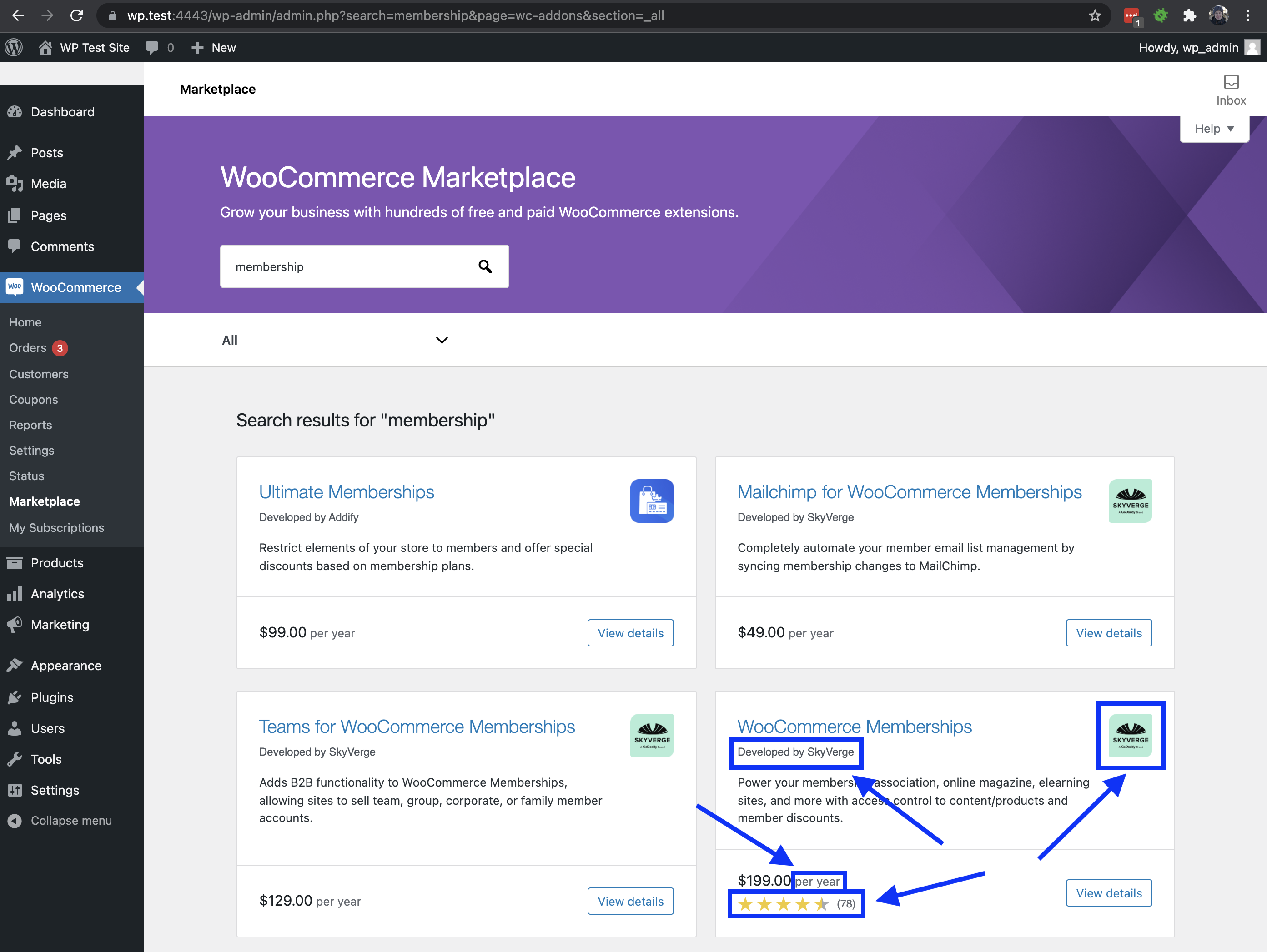
Reduce Storefront banner width #30882
- Go to WooCommerce > Marketplace
- Go to the bottom of the page
- Confirm the Storefront banner isn't full width anymore and displays nicely
- Confirm links to Storefront still work
- Confirm the display is OK on large and small devices
Revamp Featured page in WooCommerce Marketplace #30900
-
Open WP Admin > WooCommerce > Marketplace page, make sure that you are viewing the "Featured" section
-
Try extensions search (e.g. via typing "memberships"), the page should look as expected
In-App Marketplace Category Banners #30938
- Ensure your store country is set to US
WooCommerce -> Settings - In WP-Admin visit
WooCommerce -> Marketplaceand verify products are still shown - Now navigate to the Payments category in
WooCommerce -> Marketplaceand verify the WC Payments banner is displayed above the products, if you have WC Payments installed it should not show so test with the plugin activated and deactivated. - Now navigate to the Shipping category in
WooCommerce -> Marketplaceand verify the WC Services banner is displayed above the products, if you have WC Services installed already it should not show so test with the plugin activated and deactivated.
Change name of transient for the new version of the in-app marketplace featured content #31002
- On a new site install WooCommerce 5.8.0
- Go to WooCommerce > Marketplace.
- Notice the layout of the items on the page.

- Switch to the latest version of WooCommerce 5.9.0 being tested.
- Refresh the Marketplace page.
- Note this loads the new layout of the page.

Add promoted card to in-App marketplace page #30861
- View the Featured page of WooCommerce > Marketplace on your WooCommerce site
wp-admin/admin.php?page=wc-addons§ion=_featured. - In the
Discover our favoritesgroup you should see the two new styles of card shown in this screenshot:
- View a category page like
wp-admin/admin.php?page=wc-addons§ion=marketing-extensionsor search results page. You should see the two styles of card shown here at the top:
Contribution
- Set up development environment
- Our Git Flow
- SCSS and JS minification
- Naming conventions
- CSS SASS coding guidelines and naming conventions
- Critical Flows
- API Critical Flows
- String localisation guidelines
- Translating WooCommerce
- Deprecation in core
- Adding Actions and Filters
- Common Issues
- Writing high-quality testing instructions
Release Notes
- Release Testing Instructions
- 3.6.x notes/FAQ
- 2.6.x to 3.0.0 Developer Migration Notes
- Select2 fields not working in 3.0.x
- Thumbnail Image Regeneration in 3.3+
- Customizing image sizes in 3.3+
REST API and CLI
CRUD & Data Descriptions
- Database Description
- CRUD Objects in 3.0
- Order and Order Line Item Data
- Coupon Data
- Customer Data
- Product Data
- Data Stores
Internal APIs
Theming
- Enabling product gallery features (zoom, swipe, lightbox)
- Template File Guidelines for Devs and Theme Authors
Examples / Guides
WooCommerce is an open source commerce platform built for WordPress and lovingly crafted by Automattic and the WooCommerce community 💜. Come and work with us!